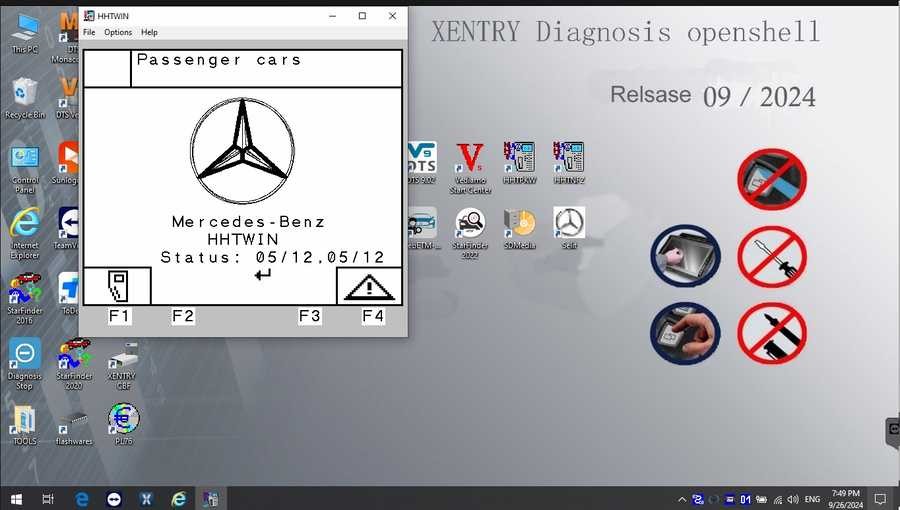Mercedes-Benz vehicles are renowned for their complex engineering and advanced technology. To properly diagnose and maintain these sophisticated machines, specialized diagnostic software is essential. Xentry Diagnostic software stands out as a powerful tool for Mercedes-Benz vehicles, offering comprehensive capabilities for technicians and enthusiasts alike. This guide will walk you through everything you need to know about Xentry Mercedes Download, its features, and how to install it effectively.
Understanding Mercedes Xentry Diagnostic Software
Mercedes Xentry is the official diagnostic software for Mercedes-Benz vehicles, designed to work with models up to 2024. It provides a wide array of functions that go beyond basic error code reading. With Xentry, users can:
- Read and clear diagnostic trouble codes (DTCs): Identify and resolve issues across all vehicle systems.
- Actuator tests: Verify the functionality of various components by directly controlling them.
- Diagnose all vehicle systems: Access and analyze data from engine, transmission, ABS, SRS, chassis, and more.
- Access repair plans and guided diagnostics: Follow step-by-step instructions for efficient repairs.
The latest versions available are Mercedes Xentry Openshell 10/2024 and Mercedes Xentry Passthru 10/2024. Choosing the right version depends on your diagnostic hardware:
- Xentry Openshell 10/2024: Optimized for professional diagnostic tools like SD Connect C4 DOIP, SD Connect C5, and VCI C6. SD Connect C4 DOIP is generally recommended for best performance.
- Xentry Passthru 10/2024: Designed for J2534 compliant devices, including generic pass-thru tools and specific devices like VAS5054, Autel, and Open Port.
For diagnosing newer Mercedes-Benz models from 2021 onwards, an Xentry certificate is necessary to unlock full diagnostic capabilities. This certificate can typically be obtained through authorized channels. With the certificate, you ensure complete diagnostic access for vehicles up to the latest 2024 models.
V2024.09 Car MB Star C4/C5 BENZ Diagnostic Software:
V2024.10 Truck MB Star C4/C5 BENZ Diagnostic Software:
This comprehensive software suite typically includes:
- DAS Truck V2024.10 /car v2024.09: Automated Diagnosis Assistance System, supporting new vehicle registrations up to model year 2024.
- Xentry Truck V2024.10 /car v2024.09: The core diagnostic application for Mercedes-Benz vehicles post-2009.
- WIS net 2021.07: Workshop Information System providing wiring diagrams, component locations, and detailed maintenance procedures.
- EPC.net 2018.11: Electronic Parts Catalog for easy parts lookup and identification.
- ST Finder: Part Location Finder with data up to 2022.
- STARUTILITIES: System management and self-testing tools for the diagnostic system.
- SD MEDIA 2014: Multimedia resources for training and information.
- PL76 2022.01: Pricing and Logistics information.
- HHT Software: Software for older Mercedes-Benz models.
- Vediamo V5.01.01 & DTS V9.02 Engineer Versions: Advanced engineering and development tools, updated with 2022 data, offering enhanced functionalities like offline programming, special functions, and modifications.
Step-by-Step Guide: Xentry Mercedes Download and Installation
Before you begin the Xentry Mercedes download and installation, ensure your computer meets these minimum specifications:
- Operating System: Windows 10 64-bit
- Storage: 23GB free for software files and 110GB free for installation
- Processor: Intel Core i5 3rd generation 2.3 GHz or faster
- RAM: 8GB or more
- .NET Framework: .NET Framework 4.8
Follow these steps for a successful Xentry installation:
Step 1: Disable Antivirus and Firewall
Temporarily disable your antivirus and firewall software to prevent interference with the installation process.
- Open “Windows Security” from the search bar.
- Go to “Virus & threat protection” and then “Manage settings.”
- Turn off “Real-time protection.”
Step 2: Run the Xentry Installation
Navigate to your Xentry software folder to begin the installation.
- Ensure “VCRedist x86 x64” is enabled before starting.
- Locate and “Mount” the “XDOS” application to start the installation.
- Allow the installation to run without interruption; it may take several hours.
- Run all applications as administrator.
- Select your preferred language during setup.
- Ensure sufficient disk space and that .NET Framework 4.8 is installed.
- Consider enabling “Microsoft Message Queuing Server (MSMQ)” if prompted by your Windows version.
- Monitor the installation until completion.
Step 3: Reboot Your Computer
After XENTRY installation completes, restart your computer.
Step 4: Re-disable Antivirus if Needed
Upon restarting, check if your antivirus has re-enabled itself and disable it again if necessary.
Step 5: Disable Xentry PDF Background Processes
Use Task Manager to stop Xentry PDF processes from running in the background.
Step 6: Software Crack and File Insertion
Navigate to the CLO drive to crack OpenShell and insert any missing files as per your software provider’s instructions.
Step 7: Software Activation
Activate the software using the provided ID to generate an Activation Key.
Step 8: Save Activation Key
Securely save your Activation Key for future use.
Step 9: Modify LAN ID (If Required)
Adjust the LAN ID settings if necessary, according to your setup.
Step 10: Verify and Use Xentry
Finally, verify the installation and begin using your Xentry diagnostic software.
Troubleshooting Common Xentry Installation Issues
Installation failures can occur due to several reasons:
- Incorrect Activation Key: Double-check the activation key for accuracy.
- Antivirus/Firewall Interference: Ensure these are completely disabled during installation.
- Insufficient Disk Space: Verify you have enough free storage on your computer.
- Previous Xentry Version Conflict: Completely uninstall any old versions of Xentry before installing a new one.
If you encounter persistent issues, consider seeking professional assistance. Dealers Software can provide expert support to streamline the installation process and minimize potential delays or costs.
For more advanced Mercedes-Benz diagnostic tools and software solutions, visit https://www.obd2tool.com.