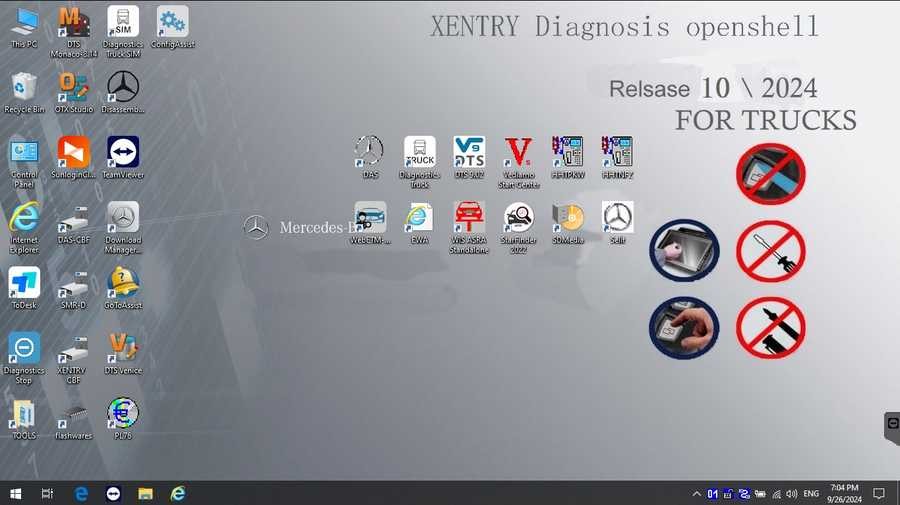Mercedes-Benz vehicles are renowned for their sophisticated engineering and advanced technology. To properly maintain and diagnose these complex machines, specialized diagnostic software is essential. Xentry Diagnostic software stands out as the industry-leading tool for Mercedes-Benz, offering in-depth access to vehicle systems. If you’re looking for information on Xentry Diagnostic Software Free Download, you’ve come to the right place. This guide will explore what Xentry is, its capabilities, how to navigate software acquisition, and ensure you’re equipped for effective Mercedes-Benz diagnostics.
What is Xentry Diagnostic Software?
Xentry is the official diagnostic software used by Mercedes-Benz dealerships and authorized service centers worldwide. It’s a powerful suite designed to perform a wide array of functions, from basic error reading to complex system reprogramming. For technicians and serious DIY enthusiasts working on Mercedes-Benz vehicles, Xentry provides unparalleled access to the vehicle’s electronic control units (ECUs).
With Xentry, you can:
- Read and clear diagnostic trouble codes (DTCs): Identify and resolve issues across all vehicle systems, from engine and transmission to chassis and body electronics.
- Perform actuation tests: Verify the functionality of components like sensors, actuators, and relays to pinpoint problems effectively.
- Access live data parameters: Monitor real-time data from various vehicle sensors and systems to understand operating conditions and diagnose intermittent faults.
- Execute control unit adaptations and programming: Configure new components, update software, and perform necessary adaptations after repairs or part replacements.
- Access comprehensive repair information: Integrate with workshop information systems (WIS) and electronic parts catalogs (EPC) for detailed repair procedures, wiring diagrams, and parts information.
- Diagnose all vehicle systems: Cover engine, transmission, ABS, SRS, ESP, air conditioning, instrument cluster, and many more, ensuring a complete vehicle health assessment.
- Generate repair plans: Xentry can guide you through diagnostic steps and suggest repair procedures based on fault codes and symptoms.
This extensive functionality makes Xentry indispensable for anyone serious about Mercedes-Benz vehicle diagnostics and repair. It’s not just about reading codes; it’s about understanding the intricate workings of the vehicle and performing repairs to the manufacturer’s standards.
Understanding Xentry Versions: Openshell vs. Passthru
When exploring Xentry, you’ll encounter terms like “Openshell” and “Passthru.” Understanding the difference is crucial for choosing the right setup for your needs:
-
Xentry Openshell: This is the full-featured, dealer-level version of Xentry. It’s designed to work with specialized diagnostic interfaces like the Mercedes-Benz SD Connect C4/C5/C6. Openshell offers the most comprehensive diagnostic capabilities, including coding, programming, and access to all vehicle systems without limitations (depending on your hardware and software license). For workshops and professionals requiring full functionality, Openshell is the preferred choice.
-
Xentry Passthru: This version is designed for use with generic J2534 passthru devices. J2534 is an industry standard that allows aftermarket diagnostic tools to communicate with vehicle ECUs. Xentry Passthru provides diagnostic capabilities but may have some limitations compared to Openshell, especially in advanced coding and programming functions. It’s often used when workshops need to diagnose Mercedes-Benz vehicles alongside other brands using a universal interface. Devices like VAS5054, Autel, and Open Port can be compatible with Xentry Passthru.
It’s important to note that for diagnosing the newest Mercedes-Benz models (typically from 2021 onwards), a valid Xentry certificate is often required for full access, particularly for functions like SCN coding and online programming. Certificates are usually obtained through official Mercedes-Benz channels.
Navigating the “Free Download” Landscape: What to Consider
The term “xentry diagnostic software free download” is frequently searched, reflecting the desire to access this powerful tool without cost. However, it’s crucial to approach “free download” offers with caution.
-
Official vs. Unofficial Sources: Mercedes-Benz Xentry is a licensed software. Official access is typically obtained through subscription or purchase from Mercedes-Benz or authorized distributors. “Free downloads” often originate from unofficial sources and carry significant risks.
-
Risks of Unofficial Downloads:
- Software Piracy: Downloading from unofficial sources is often illegal and infringes on copyright laws.
- Malware and Viruses: Unofficial downloads can be bundled with malware, viruses, or trojans that can harm your computer and compromise your data.
- Software Instability and Malfunction: Unofficial versions may be incomplete, outdated, or tampered with, leading to software malfunctions, inaccurate diagnostics, and potential damage to vehicle systems.
- Lack of Support and Updates: Unofficial software will not receive official updates, leaving you vulnerable to bugs and compatibility issues with newer vehicle models.
- Security Vulnerabilities: Tampered software can have security loopholes, making your system vulnerable to cyberattacks.
-
Legitimate Access Options: While a completely “free download” of the full official Xentry software is generally not available, consider these more legitimate paths:
- Subscriptions for Professionals: Mercedes-Benz offers subscription options for independent workshops and technicians, providing legal access to the software and updates.
- Authorized Tool Resellers: Purchase Xentry software bundled with genuine diagnostic interfaces from authorized resellers. This ensures you receive legitimate software and hardware with support.
- Passthru Options: For specific diagnostic tasks, exploring Xentry Passthru with a compliant J2534 device might be a more cost-effective and legitimate approach than seeking a “free download” of Openshell.
It’s strongly recommended to avoid unofficial “xentry diagnostic software free download” sources due to the significant risks involved. Prioritize the health of your computer and the proper functioning of your diagnostic processes by seeking legitimate avenues for accessing Xentry software.
Preparing Your System for Xentry Installation
If you have obtained legitimate Xentry software, ensuring your computer meets the necessary specifications is vital for a smooth installation and optimal performance. Here are the typical system requirements:
- Operating System: Windows 10 64-bit is generally recommended for compatibility and performance with current Xentry versions.
- Processor: An Intel Core i5 3rd generation processor (around 2.3 GHz) or higher is advisable for handling the software’s demands.
- RAM: 8GB of RAM is the minimum, but 8GB or more is recommended for smoother multitasking and faster processing.
- Storage: Adequate disk space is crucial. Allocate at least 23GB for the software files and a substantial 110GB of free space for the installation process itself. SSD (Solid State Drive) storage is highly recommended over traditional HDDs for significantly faster installation and software operation.
- .NET Framework: Ensure .NET Framework 4.8 is installed on your system as Xentry relies on this Microsoft framework.
Pre-Installation Steps:
Before initiating the Xentry installation, take these preparatory steps:
-
Disable Antivirus and Firewall: Temporarily disable your antivirus software and Windows Firewall. These security measures can sometimes interfere with the installation process by blocking legitimate software components. Remember to re-enable them after installation.
-
Check for VCRedist x86 x64: Ensure that Visual C++ Redistributable (VCRedist) x86 and x64 versions are enabled on your system. These are essential components for running many Windows applications, including Xentry.
-
Verify .NET Framework 4.8: Double-check that .NET Framework 4.8 is installed. If not, download and install it from the official Microsoft website before proceeding with Xentry installation.
-
Free Up Disk Space: Confirm you have sufficient free disk space, ideally on an SSD, to accommodate both the software files and the installation process.
Step-by-Step Xentry Diagnostic Software Installation Guide
Please note: These steps are a general guide based on common Xentry installation procedures. Specific steps may vary slightly depending on the exact Xentry version and your software source. Always refer to the installation instructions provided with your legitimate software package.
-
Run the Installer: Navigate to the folder containing your Xentry software. Locate the installer file (often named “XDOS” or similar) and run it as administrator. Right-click the file and select “Run as administrator.”
-
Mount the Software Image (if applicable): Some Xentry installations are distributed as ISO images. You may need to “mount” the ISO image to access its contents as a virtual drive. In Windows, you can usually right-click the ISO file and select “Mount.”
-
Follow On-Screen Prompts: The Xentry installer will guide you through the installation process. Follow the on-screen instructions carefully. Choose your preferred language when prompted.
-
Reboot Your Computer: After the initial installation phase, the installer will likely prompt you to reboot your computer. Allow the reboot to proceed.
-
Disable Antivirus Again (if needed): After rebooting, check if your antivirus software has re-enabled itself. If so, disable it again temporarily for the subsequent steps.
-
Software Activation/Cracking (for offline use, proceed with caution and legality): Depending on your software source and licensing, you may need to activate the software. If you are using a legitimate, licensed version, follow the official activation procedure. For unofficial versions (which are generally discouraged), you might encounter “cracking” steps. These often involve copying files to specific folders. Be extremely cautious with such steps, as they can pose security risks and legal issues.
-
Generate and Enter Activation Key (if required): Some activation methods require generating an activation key using a provided ID. Follow the instructions to obtain and enter the key.
-
Save Activation Key: Securely save your activation key in case you need it again in the future.
-
LAN ID Modification (potentially required for certain setups): In some configurations, you might need to modify the LAN ID settings as part of the activation or setup process. Follow specific instructions if this is necessary for your software version.
-
Verify and Utilize Xentry: Launch the Xentry software. If the installation and activation were successful, you should be able to access the main Xentry interface and begin diagnosing Mercedes-Benz vehicles.
Troubleshooting Common Xentry Installation Failures
Even with careful preparation, Xentry installation can sometimes encounter issues. Here are some common reasons for installation failures:
- Incorrect Activation Key: If activation fails, double-check that you have entered the correct activation key and followed the activation instructions precisely.
- Antivirus/Firewall Interference: Ensure that your antivirus and firewall were completely disabled during the entire installation process. Sometimes, even temporary interference can cause problems.
- Insufficient Disk Space: Verify that you have enough free disk space on your computer, especially on the drive where you are installing Xentry.
- Previous Xentry Version Conflicts: If you had a previous version of Xentry installed, ensure it was completely and properly uninstalled before installing the new version.残留 files or registry entries can cause conflicts.
- System Incompatibility: While Windows 10 64-bit is generally recommended, there might be specific compatibility issues depending on your hardware or Windows configuration. Double-check the software’s compatibility requirements.
- Corrupted Installation Files: If you downloaded the software, the installation files might be corrupted during the download process. Try downloading the software again from a reliable source.
If you continue to experience difficulties despite troubleshooting, seeking assistance from the source where you obtained the software or from experienced technicians familiar with Xentry installation is advisable. For legitimate software users, official support channels are available.
In conclusion, while the idea of a “xentry diagnostic software free download” might be appealing, it’s essential to prioritize legitimate and safe methods of accessing this powerful tool. Understanding the software, preparing your system, and following installation steps carefully are crucial for successful Mercedes-Benz diagnostics. Remember that investing in legitimate software and hardware is an investment in accurate, reliable, and safe vehicle maintenance and repair.