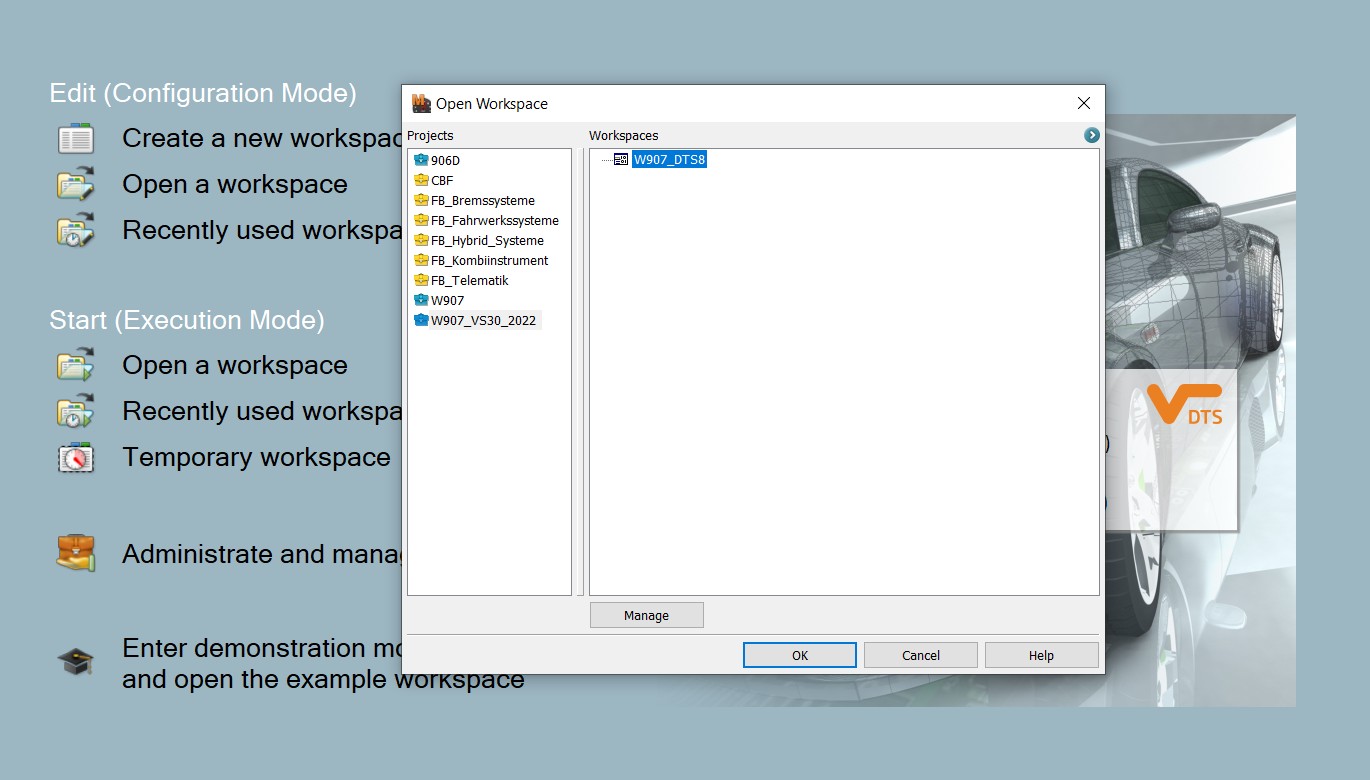For automotive technicians and car enthusiasts, diagnostic tools like Xentry Diagnosis are indispensable. These sophisticated systems allow for in-depth analysis of vehicle electronics, from reading fault codes to performing complex programming and calibrations. However, frustration mounts when your Xentry Diagnosis system starts freezing randomly, interrupting workflows and costing valuable time. If you’re experiencing “Xentry Diagnosis Freezing Randomly,” you’re not alone. This article will explore the common causes of this issue and provide actionable troubleshooting steps to get your diagnostic process back on track.
Random freezing in diagnostic software can stem from a variety of factors, ranging from software glitches to hardware limitations and communication issues. Understanding these potential culprits is the first step towards effective problem-solving. Let’s delve into the primary reasons why your Xentry Diagnosis might be freezing.
One common area to consider is the software itself. Like any complex application, Xentry Diagnosis is prone to bugs and glitches. These can manifest as random freezes, especially if you are running an outdated version or if the software installation is corrupted. Ensuring you have the latest version of Xentry Diagnosis installed, along with all necessary updates and patches, is crucial. Furthermore, conflicts with other software on your diagnostic laptop can also lead to instability and freezing.
Hardware limitations or failures are another significant contributor to diagnostic tool freezing. Xentry Diagnosis and similar advanced systems are resource-intensive, demanding considerable processing power and memory from the diagnostic computer. If your laptop is old, has insufficient RAM, or a slow processor, it may struggle to keep up with the demands of the software, leading to freezes. Overheating of the laptop, especially during prolonged diagnostic sessions, can also cause performance degradation and freezing. Moreover, issues with the diagnostic interface hardware (the multiplexer or VCI) itself, such as faulty cables or internal malfunctions, can disrupt communication and result in software freezes.
Communication problems between the diagnostic software, the interface hardware, and the vehicle’s electronic control units (ECUs) are frequently overlooked causes of freezing. A stable and reliable connection is paramount for seamless diagnostics. Issues can arise from loose or damaged cables connecting the diagnostic interface to the vehicle’s OBD-II port or to the laptop. Furthermore, interference from other electronic devices or even the vehicle’s own electrical system can sometimes disrupt communication, leading to data loss and software freezes. Firewall and antivirus software settings on the diagnostic laptop, while essential for security, can occasionally interfere with the communication protocols used by Xentry Diagnosis, causing intermittent freezing.
Finally, system overload can contribute to Xentry Diagnosis freezing randomly. Running multiple applications simultaneously on the diagnostic laptop, especially resource-intensive programs, can strain the system’s resources. This can lead to Xentry Diagnosis becoming unresponsive or freezing, particularly during demanding operations like ECU flashing or extensive data logging. Even within Xentry Diagnosis itself, attempting to access too many ECUs or perform multiple complex functions concurrently can overload the software and lead to freezing.
Now that we’ve identified the potential causes, let’s explore practical troubleshooting steps to address “Xentry diagnosis freezing randomly”:
-
Restart Everything: The simplest yet often effective first step is to restart your diagnostic laptop, the diagnostic interface, and even the vehicle itself. This can clear temporary glitches and refresh system processes.
-
Check Software and Updates: Ensure your Xentry Diagnosis software is up to date. Check for updates from your software provider and install any available patches or newer versions. Also, verify that your laptop’s operating system and drivers are current.
-
Examine Hardware Connections: Thoroughly inspect all cables connecting the diagnostic interface to your laptop and the vehicle. Ensure they are securely plugged in and free from damage. Try using different cables if you suspect a cable issue.
-
Review Laptop Specifications: Confirm that your diagnostic laptop meets the minimum system requirements for Xentry Diagnosis. Upgrade RAM, consider an SSD for faster storage, or use a more powerful laptop if necessary. Monitor your laptop’s temperature during diagnostic sessions and ensure proper cooling.
-
Minimize Software Conflicts: Close any unnecessary applications running on your diagnostic laptop while using Xentry Diagnosis. Temporarily disable antivirus and firewall software to see if they are interfering, but remember to re-enable them afterward. Configure firewall rules to allow Xentry Diagnosis communication.
-
Isolate Communication Issues: Try connecting to different ECUs in the vehicle to see if the freezing is specific to certain modules. If possible, test the diagnostic interface on a different vehicle to rule out vehicle-specific communication problems.
-
Reduce System Load: Avoid multitasking while running Xentry Diagnosis. Perform diagnostic procedures one at a time, and avoid running resource-heavy functions simultaneously.
-
Check for Error Codes: If Xentry Diagnosis displays any error codes before freezing, document them. These codes can provide valuable clues to the underlying problem. Consult Xentry Diagnosis documentation or online resources for error code descriptions and troubleshooting guidance.
-
Seek Professional Support: If you’ve exhausted these troubleshooting steps and the freezing persists, consider seeking professional support. Contact the vendor of your Xentry Diagnosis software or a qualified automotive diagnostic specialist. They may have specialized tools and expertise to diagnose and resolve complex freezing issues.
Random freezing of Xentry Diagnosis can significantly hinder your diagnostic efficiency. By systematically investigating the potential causes—software glitches, hardware limitations, communication problems, and system overload—and applying the troubleshooting steps outlined above, you can effectively diagnose and resolve these issues. Remember to prioritize a stable software environment, adequate hardware resources, and reliable communication pathways to ensure a smooth and productive diagnostic experience. Addressing “Xentry diagnosis freezing randomly” proactively will save you time, reduce frustration, and enhance the overall efficiency of your automotive repair and diagnostic work.