The Mercedes-Benz Xentry Connect C5 is a powerful diagnostic tool used by automotive professionals and enthusiasts for in-depth vehicle analysis and maintenance. After software updates or system reinstalls, activating your Xentry C5 is a crucial step to regain full functionality. This guide provides a detailed, step-by-step walkthrough on how to perform Xentry C5 Activation, ensuring your diagnostic system is ready for action.
Before diving into the activation process, it’s important to understand that this guide is specifically for the DoIP Xentry Connect C5 and not for the older SD Connect C4 disguised in a C5 case. Keep in mind that software versions play a role; if you’re running XDOS 2018.3 or 2017.9 and experiencing issues, updating to version 2018.7 is recommended. However, if your XDOS 2018.5 is working smoothly, an update might not be necessary. For users who find the firmware update process complex, professional upgrade services are available.
This guide focuses on Part 3 of the original article, “How to activate Xentry Connect C5 after upgrade”, assuming you have already completed the software update process.
Step-by-Step Guide to Xentry C5 Activation
The activation process for your Xentry Connect C5 involves using specific files and following a precise procedure. Here’s a breakdown of the steps:
1. Gather Necessary Activation Files:
You will need the following files to activate your Xentry C5. These files are essential for bypassing security checks and enabling the full functionality of your diagnostic tool.
- Activation Key: This key is crucial for initiating the activation process.
- 2018.7 Key (or relevant version key): This key corresponds to the software version you are activating, in this case, 2018.7 as referenced in the original article. Ensure you have the correct key for your software version.
- Blacklist C5 File: This file is used in conjunction with the keys to complete the activation.
You can typically find these files from your diagnostic tool provider or trusted online resources. Please ensure you download these files from reputable sources to avoid malware or corrupted files.
2. Initiate the Activation Procedure:
The original article mentions a TeamViewer file that explains the step-by-step activation procedure. While we cannot directly replicate a TeamViewer session in text, the process generally involves running specific executable files and importing the provided keys.
3. Using the Activation Key and 2018.7 Key:
Typically, the activation process will require you to run an activation tool. This tool will prompt you to input or import the activation key. Follow the instructions provided with your activation files. You may need to load the “Activation key” file first.
4. Applying the 2018.7 Key:
After applying the initial activation key, you will likely be prompted to apply the software version-specific key, in this case, the “2018.7 key”. This step ensures that the activation is compatible with your current software version. Follow the prompts of the activation tool to import or apply this key.
5. Incorporating the Blacklist C5 File:
The “Blacklist C5” file is often used to prevent the diagnostic system from being flagged or deactivated. The activation tool will likely guide you on how to incorporate this file into the activation process. This might involve copying the file to a specific directory or importing it through the activation tool interface.
6. Verifying Activation:
Once you have completed the steps above, it’s crucial to verify that your Xentry C5 is successfully activated. Restart your Xentry Connect C5 and launch the diagnostic software. Check for any activation prompts or error messages. A successfully activated system should allow you to access all diagnostic functions without restrictions.
Troubleshooting Common Activation Issues
While the activation process is generally straightforward, users may encounter issues. Here are some common problems and troubleshooting steps:
- Incorrect Keys: Ensure you are using the correct activation keys for your Xentry C5 and software version. Double-check the file names and versions.
- Corrupted Files: If you downloaded the activation files, ensure they are not corrupted. Try downloading them again from a different source if possible.
- Software Conflicts: In rare cases, conflicts with other software on your diagnostic system can interfere with activation. Close unnecessary applications before attempting activation.
- Firewall or Antivirus Interference: Temporarily disable your firewall or antivirus software as they might block the activation process. Remember to re-enable them after successful activation.
- Outdated Activation Tools: If you are using an activation tool, ensure it is up-to-date and compatible with your Xentry C5 and software version.
If you continue to experience issues, consult the documentation provided with your activation files or seek assistance from your diagnostic tool supplier or online automotive diagnostic forums.
Conclusion
Activating your Xentry C5 is essential for unlocking the full potential of your Mercedes-Benz diagnostic tool. By following these steps and using the correct activation files, you can ensure your system is ready for comprehensive vehicle diagnostics and maintenance. Remember to always source your activation files from trusted providers and double-check compatibility with your software version to ensure a smooth and successful activation process. With your Xentry C5 properly activated, you can confidently tackle any Mercedes-Benz diagnostic challenge.
Note: This guide is based on the information available in the provided article and general knowledge of Xentry C5 activation processes. Always refer to the specific instructions provided with your activation files and software.
{width=558 height=366}Alt text: Xentry Connect C5 multiplexer device, essential for Mercedes-Benz vehicle diagnostics and requiring proper activation.
{width=558 height=315}Alt text: Xentry C5 multiplexer in standby mode, awaiting activation and connection for Mercedes-Benz diagnostic procedures.
{width=558 height=329}Alt text: Connecting Panasonic power adapter to the Xentry C5 diagnostic multiplexer, a necessary step before initiating activation.
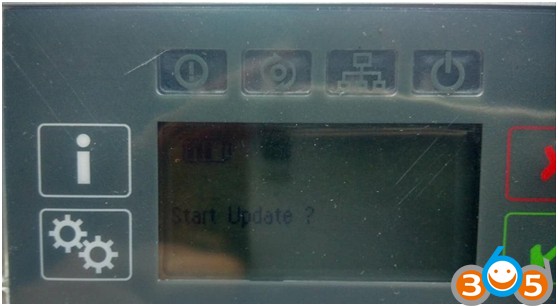{width=558 height=306}Alt text: “Start Update?” prompt on Xentry C5 screen, indicating the beginning of the activation or update process for Mercedes diagnostics.
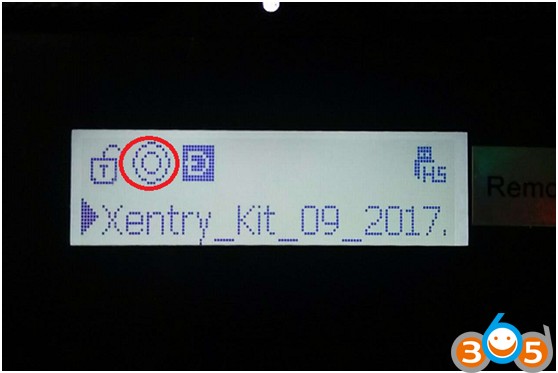{width=558 height=373}Alt text: Xentry C5 screen in update mode, showing progress bar during software activation or installation for Mercedes-Benz vehicle diagnostics.
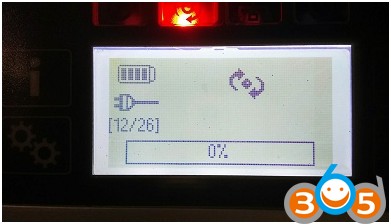{width=391 height=224}Alt text: IODD 2541 external hard drive with illuminated indicator, signaling data transfer during Xentry C5 software activation procedure.
{width=394 height=225}Alt text: Xentry C5 screen displaying activation progress, essential step in setting up Mercedes-Benz diagnostic capabilities.
{width=397 height=300}Alt text: Mercedes-Benz Xentry C5 activation completion screen, indicating successful software activation for vehicle diagnostics.
