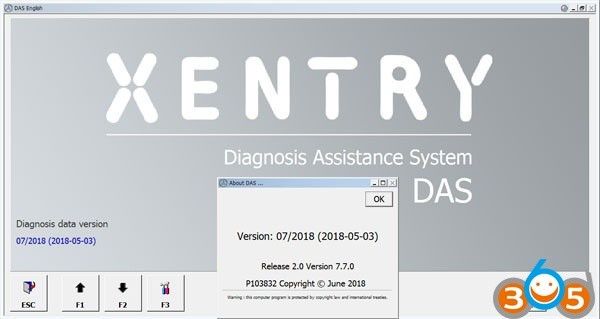For automotive professionals specializing in Mercedes-Benz vehicles, having access to the right diagnostic tools is crucial. Xentry software is the cornerstone of Mercedes-Benz diagnostics, offering comprehensive capabilities for fault finding, repair guidance, and system programming. The 2018 version of Xentry, specifically the 07.2018 release with OpenShell XDOS, remains a relevant and powerful tool for many technicians. This article provides an overview of Xentry 2018, addressing common questions about its download, installation, and troubleshooting to ensure you can effectively utilize this diagnostic powerhouse.
Key Features and Updates in Xentry 2018 (07.2018 Release)
The 07.2018 Xentry OpenShell XDOS brought several enhancements and new features designed to streamline the diagnostic process and improve user experience. Key updates included:
- Enhanced Support Tool: The Support Tool received a redesigned icon and improvements to its functionality. The “Contact Support” tab directly provided the User Help Desk email for easy access to assistance. The “Support Packages” tab introduced a “Pin icon” for the Screenshot Tool, simplifying the process of creating and managing screenshots for support documentation.
- Screenshot Tool Improvements: The Screenshot Tool workflow was refined to allow for easier creation of multiple screenshots, improving efficiency when documenting diagnostic findings.
- VCI Self-Diagnosis Graphics: A visual instruction set was added to “VCI self-diagnosis,” making the process more intuitive for users.
- Network Self-Diagnosis: This feature was enhanced to display adapter and network settings, along with a connection check, aiding in network troubleshooting.
- XENTRY Diagnosis Pad Enhancements: System information within the “XENTRY Diagnosis Pad” now displays the connection status to backend servers in real-time. The “Client test” button was replaced with bandwidth self-diagnosis within the “Information” section. A new overview page in the “XENTRY Diagnosis Pad” provides a consolidated view of essential system information.
- XENTRY Update Service Improvements: ConfigAssist gained the ability to configure “RDS failure” fall-back mode for Retail Data Storage malfunctions, allowing data to be loaded directly from the internet as a contingency (with IT manager coordination advised). Connected XENTRY Kit I and Kit 2 systems became visible in the XENTRY Update Service Control Center for improved device administration.
- XENTRY Diagnosis VCI WLAN Configuration: The WLAN channel for XENTRY Diagnosis VCI became configurable, a setting intended for use when VCI connection issues arise.
These updates demonstrate Mercedes-Benz’s commitment to continually improving the diagnostic experience for technicians using Xentry software.
Downloading and Installing Xentry 2018: Compatibility and Considerations
The 07.2018 Xentry OpenShell XDOS is designed for use with both Windows 7 and Windows 10 operating systems. However, users have reported varying experiences, and certain configurations and precautions are recommended for a smooth installation and operation.
Xentry 2018 on Windows 7: Common FAQs and Solutions
Many users have successfully installed Xentry 2018 on Windows 7. Here are some frequently asked questions and troubleshooting tips:
- Installation on Win7 x86 vs. x64: While some users initially attempt to install on Windows 7 32-bit (x86), it is generally recommended to use Windows 7 64-bit. If encountering issues on x86, consider switching to a 64-bit version or removing specific packages that might cause conflicts.
- Error 393 during installation: If you encounter Error 393 or other partial installation errors, ensure you are installing on a fresh Windows SP1 installation. Disabling User Account Control (UAC) can also help prevent installation issues.
- Communication Error 1.53315.9999 on Win7 x86 Pro: This communication error can sometimes arise. Verify your IP settings and try re-flashing the MUX firmware. In many cases, the issue might not be software-related but related to hardware or network configuration.
Xentry 2018 on Windows 10: Navigating Potential Issues
Xentry 2018 can also be installed on Windows 10 64-bit. User experiences suggest that a clean installation and proper security settings are key to success.
- Windows 10 Compatibility: Users have reported successful installations on Windows 10 64-bit by downloading the OS directly from Microsoft. Crucially, disabling Windows auto-update, UAC, Firewall, and Windows Defender before installation is often recommended to prevent conflicts.
- “Communication Error 1.53315.9999” on Windows 10: This error, indicating “Initialization of the multiplexer has failed,” and the XDOS not recognizing the Ignition-On signal, has been reported on Windows 10. This may occur even if older Xentry versions worked without issue.
Troubleshooting this Windows 10 communication error often involves:
- Ensuring a clean installation of Xentry 2018, potentially uninstalling previous versions first.
- Considering Windows 10-specific issues, as the problem might stem from OS configurations or updates.
- Testing the multiplexer on a different system to rule out hardware malfunctions.
Resolving Common Xentry 2018 Errors
Beyond installation, users may encounter errors during operation. Here are solutions to some frequently reported issues:
- Xentry.exe Application Error: This generic error can have several causes.
Troubleshooting steps include:
- Restarting the system and trying again.
- Checking system memory for issues.
- Temporarily disabling Windows Defender and UAC.
- Ensuring no viruses are present and stopping antivirus software.
- Identifying and closing any software consuming excessive memory.
- Checking disk usage, particularly on Windows 10 where high disk usage can be a common issue (solutions for which are widely available online).
- Running RAM diagnostics to rule out memory problems.
-
Missing akktab.csv pkw file: This file is sometimes required for offline coding. While the 03.2018 version of
akttabmay be compatible with 07.2018, ensure you are using the correct license (lic.sli) as license issues can also manifest as missing file errors. -
Multiplexer connection loss during forced regeneration: If the connection to the multiplexer is lost when initiating a forced regeneration, updating add-ons for Xentry 2018 is recommended.
-
Hht diagnostic and Xentry Simulation errors: For users needing Hht diagnostic capabilities, note that Hhtwin typically works best on x86 (32-bit) systems. If encountering issues with Xentry simulation tests (e.g., for 212 and 204 models), ensure proper installation of Hhtwin in a compatible environment.
Conclusion: Accessing Xentry 2018 for Effective Mercedes-Benz Diagnostics
Xentry 2018 (07.2018 OpenShell XDOS) remains a valuable diagnostic tool for Mercedes-Benz vehicles, offering a wide range of functionalities and improvements over previous versions. While download sources may vary, understanding the software’s features, installation nuances on different Windows operating systems, and common troubleshooting steps is essential for maximizing its utility. By addressing potential issues proactively and following best practices, automotive technicians can leverage Xentry 2018 to perform comprehensive diagnostics and repairs on Mercedes-Benz vehicles efficiently. For secure and reliable access to Xentry 2018 and related diagnostic tools, it is recommended to consult trusted suppliers of automotive diagnostic software and hardware.