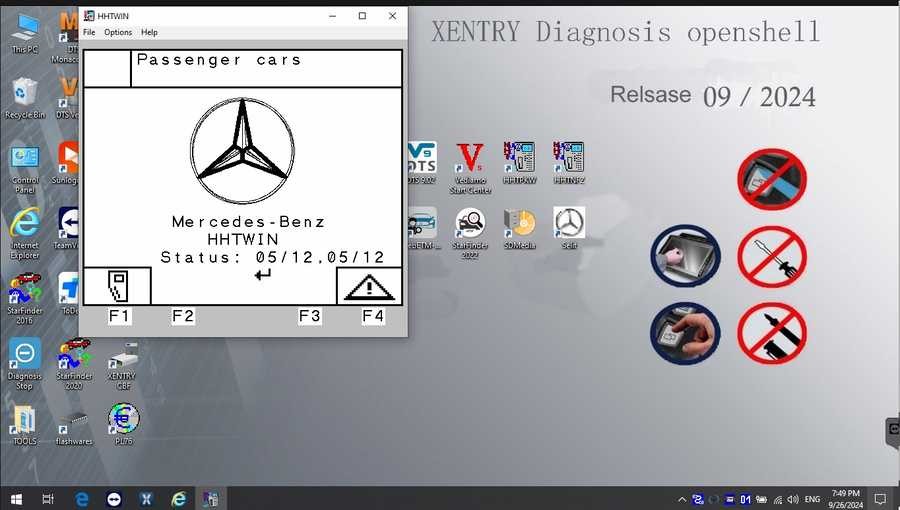Mercedes-Benz vehicles are renowned for their sophisticated engineering and advanced technology. To properly diagnose and maintain these complex machines, specialized diagnostic tools are essential. Among these, the Mercedes Xentry Diagnostic software suite stands out as a powerful and indispensable tool for automotive professionals and enthusiasts alike. This article will delve into everything you need to know about Mercedes Das Xentry Star Diagnosis Download, its features, compatibility, and how to navigate the installation process effectively.
Understanding Mercedes Xentry Diagnostic Software
Mercedes Xentry, often referred to as Xentry Diagnosis, is the official diagnostic software used by Mercedes-Benz dealerships and authorized service centers worldwide. It provides unparalleled access to vehicle systems, allowing for in-depth diagnostics, troubleshooting, and repair procedures. This comprehensive software suite goes beyond basic error code reading, offering functionalities such as:
- Reading and Clearing Diagnostic Trouble Codes (DTCs): Identify and resolve issues across all vehicle systems.
- Actuator Tests: Verify the functionality of components like sensors, valves, and motors.
- Live Data Streaming: Monitor real-time parameters from engine, transmission, braking system, and more.
- Adaptations and Calibrations: Perform necessary adjustments after component replacement or repairs.
- Control Unit Programming and Flashing: Update software and program new control units (ECUs).
- Wiring Diagrams and Repair Manuals: Access comprehensive technical documentation for guided diagnostics and repairs.
Xentry works in conjunction with DAS (Diagnostic Assistance System), which is the older generation diagnostic software for Mercedes-Benz vehicles, primarily those manufactured before 2009. While Xentry is the current and more advanced system, DAS remains relevant for older models. The term “Star Diagnosis” refers to the complete diagnostic system, encompassing both the software (Xentry/DAS) and the hardware interface used to connect to the vehicle.
Who Needs Mercedes Xentry?
Mercedes Xentry is a valuable asset for a range of users:
- Professional Automotive Technicians: Essential for independent repair shops specializing in Mercedes-Benz, providing dealer-level diagnostic capabilities.
- Mercedes-Benz Dealerships and Service Centers: The primary tool for official diagnostics, maintenance, and repairs.
- Experienced DIY Enthusiasts: For Mercedes-Benz owners who prefer to perform their own advanced diagnostics and maintenance, provided they possess the necessary technical knowledge and compatible hardware.
- Vehicle Resellers and Importers: To verify vehicle condition, diagnose potential issues, and ensure vehicles meet required standards.
Mercedes Xentry Versions: OpenShell and PassThru
There are two main versions of Mercedes Xentry to be aware of:
- Xentry OpenShell: This is the full-featured version of Xentry, designed for use with dedicated Mercedes-Benz diagnostic interfaces like SD Connect C4/C5 and VCI C6. It offers the most comprehensive diagnostic capabilities and is typically used in professional settings.
- Xentry PassThru: This version is designed to work with generic J2534 pass-thru devices. This allows for diagnostics using non-proprietary hardware, offering more flexibility. However, PassThru versions may have slightly limited functionality compared to OpenShell and might require a stable and compatible J2534 device.
The latest versions are typically released periodically, with the original article mentioning Mercedes Xentry Openshell 10/2024 and Mercedes Xentry Passthru 10/2024. Keeping your software updated ensures compatibility with the newest Mercedes-Benz models and access to the latest diagnostic features and vehicle data.
Hardware Compatibility for Mercedes Xentry Download
To utilize Mercedes Xentry effectively, you need compatible hardware to interface between the software and the vehicle’s diagnostic port. Common compatible devices include:
- SD Connect C4/C5: These are professional-grade diagnostic multiplexers specifically designed for Mercedes-Benz vehicles and are fully compatible with Xentry OpenShell. The SD Connect C4 DOIP is particularly recommended for optimal performance and newer vehicle compatibility, supporting the Diagnostic over Internet Protocol (DoIP) for faster data transfer with recent models.
- VCI C6: Another advanced interface from Mercedes-Benz, offering enhanced performance and compatibility with the latest vehicle models.
- J2534 Pass-Thru Devices: For Xentry PassThru, various J2534 compliant devices can be used. Examples include VAS5054, Autel MaxiSYS VCI, and Openport 2.0. However, compatibility and performance can vary between different J2534 devices, so it’s crucial to choose a reliable and tested option.
The Xentry Certificate: Accessing Newer Mercedes Models
For diagnosing newer Mercedes-Benz models, particularly those from 2021 onwards, a Xentry certificate is often required. This security measure is in place to protect vehicle systems and ensure authorized access to advanced diagnostic functions. Obtaining a legitimate Xentry certificate typically involves purchasing it through authorized channels like Dealers Software or official Mercedes-Benz partners. This certificate unlocks full diagnostic capabilities for recent models up to the software’s coverage year (e.g., 2024 in the mentioned version).
Step-by-Step Guide to Installing Mercedes Xentry Software
Installing Mercedes Xentry can be a complex process, and it’s crucial to follow the steps carefully to avoid errors. Here’s a general guide based on the original article’s instructions, but always refer to the specific installation guide provided with your software version:
System Requirements:
Before you begin, ensure your computer meets the minimum system requirements. These typically include:
- Operating System: Windows 10 64-bit (recommended).
- Storage: Sufficient free space – as mentioned, around 23GB for files and 110GB for installation.
- Processor: Intel Core i5 3rd generation or higher (around 2.3 GHz or faster).
- RAM: 8GB or more.
- .NET Framework 4.8: Ensure this is installed and enabled.
Installation Steps:
-
Disable Antivirus and Firewall: Temporarily disable your antivirus software and Windows Firewall as they can interfere with the installation process. Remember to re-enable them after installation.
-
Run the Software Installer:
- Ensure VCRedist x86 x64 is enabled on your system before starting.
- Locate the Xentry software folder, usually containing an “XDOS” or similar executable.
- Mount the installation image (if it’s an ISO file) or run the setup executable as administrator.
- Select your preferred language and follow the on-screen prompts.
- The installation process can take several hours, so allow it to proceed uninterrupted.
-
Reboot Your Computer: After the installation completes, you will be prompted to restart your computer.
-
Disable Antivirus Again (if needed): After rebooting, check if your antivirus has automatically re-enabled itself and disable it again if necessary for the next steps.
-
Disable Xentry PDF Background Processes: Use Task Manager to close any background processes related to Xentry PDFs to free up system resources.
-
Software Activation (Cracking): This step, as described in the original article regarding “cracking OpenShell software,” is related to unofficial or potentially pirated versions. It is strongly recommended to obtain legitimate Xentry software through authorized channels. Using cracked software carries significant risks, including malware, instability, and legal repercussions. Legitimate activation typically involves using a valid license key provided upon purchase.
-
Activate with Activation Key: If you have a legitimate license, use the provided ID and activation key to activate the software.
-
Save Activation Key: Store your activation key securely for future reference.
-
Modify LAN ID (if required): In some cases, you might need to adjust the LAN ID as part of the activation or configuration process.
-
Verify and Use: Launch Xentry and verify that it is activated and functioning correctly. Connect to a Mercedes-Benz vehicle with compatible hardware to begin diagnostics.
Common Reasons for Installation Failure
Even when following instructions, installation issues can occur. Here are some common reasons for failed Xentry installation:
- Incorrect Activation Key: Using an invalid or incorrect activation key will prevent successful activation.
- Antivirus/Firewall Interference: Failure to completely disable antivirus and firewall software during installation is a frequent cause of errors.
- Insufficient Disk Space: Ensure you have enough free disk space as per the system requirements.
- Previous Xentry Installation Conflicts: Improper uninstallation of a previous Xentry version can lead to conflicts. Use a dedicated uninstaller tool to remove previous versions completely before installing a new one.
- System Incompatibility: Your computer not meeting the minimum system requirements can also cause installation problems.
If you encounter persistent difficulties, seeking professional assistance from authorized dealers or software support providers like Dealers Software (mentioned in the original article) is advisable. They can offer expert guidance and troubleshooting to ensure a successful installation.
Legitimate Mercedes Xentry Download and Software Acquisition
When seeking Mercedes DAS Xentry Star Diagnosis download, it’s critical to prioritize legitimate and authorized sources. Downloading from unofficial websites or torrent platforms poses significant risks, including:
- Malware and Viruses: Unofficial downloads are often bundled with malware, viruses, and spyware that can compromise your computer and vehicle systems.
- Software Instability and Malfunctions: Cracked or pirated software is often unreliable and prone to errors, potentially leading to incorrect diagnostics or damage to vehicle systems.
- Legal Consequences: Using pirated software is illegal and can result in legal penalties.
- Lack of Support and Updates: Unofficial versions do not receive official updates and support, leaving you vulnerable to bugs and compatibility issues with newer vehicles.
To obtain legitimate Mercedes Xentry software:
- Contact Authorized Mercedes-Benz Dealers: Inquire about purchasing Xentry through official dealership channels.
- Authorized Diagnostic Tool Resellers: Reputable vendors specializing in automotive diagnostic tools may offer legitimate Xentry software packages.
- Mercedes-Benz Partners and Software Providers: Mercedes-Benz may have partnerships with specific software providers who offer Xentry licenses to independent workshops.
While the initial investment in legitimate software might be higher, it ensures you receive a secure, reliable, and legally compliant tool that will provide accurate diagnostics and protect your systems.
For more information on Mercedes-Benz diagnostic tools and related equipment, please visit https://www.obd2tool.com.