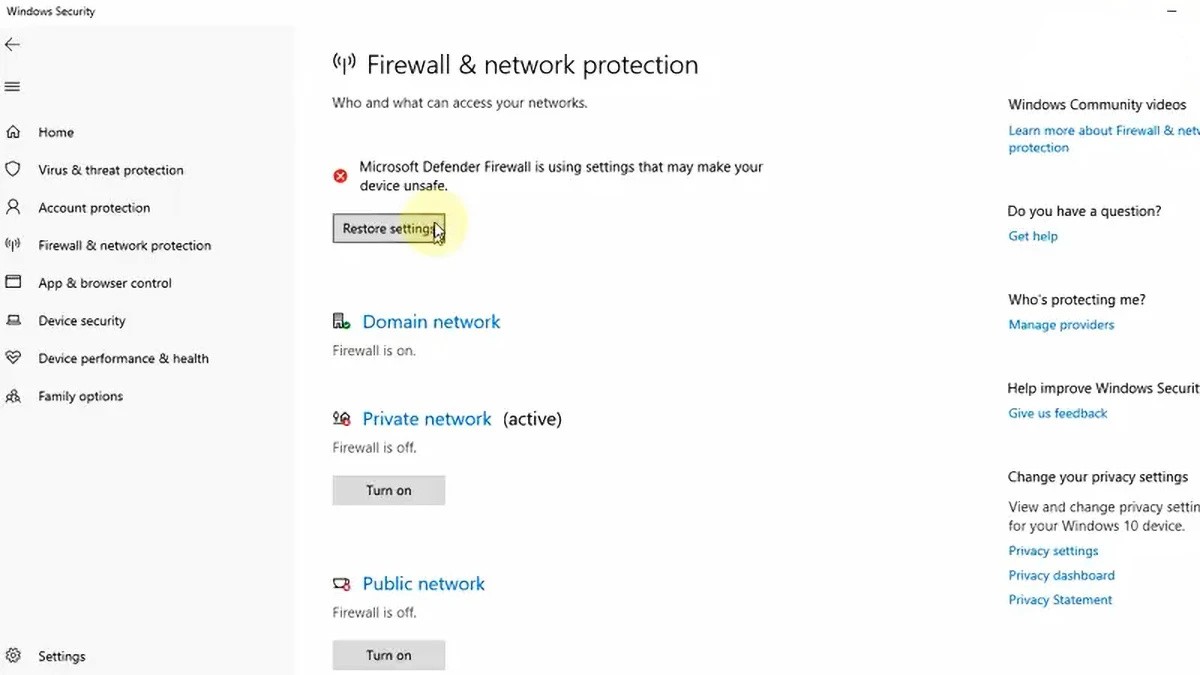For Mercedes-Benz vehicle owners and professional technicians, having access to advanced diagnostic tools is essential. Mercedes-Benz diagnostic software, particularly Mercedes DAS Xentry, stands out as a powerful system for in-depth vehicle analysis and repair. If you’re searching for “Mercedes Das Xentry скачать бесплатно” (Mercedes DAS Xentry download free), you’re likely exploring options to access this crucial software. This guide will provide you with a comprehensive overview of Mercedes Xentry, its capabilities, and how to navigate the often-complex landscape of acquiring it.
Understanding Mercedes Xentry Diagnostic Software
Mercedes Xentry is the official diagnostic software used for Mercedes-Benz vehicles. It’s designed to communicate with your vehicle’s electronic control units (ECUs) to perform a wide range of functions, from basic fault code reading to complex system programming and module coding. Essentially, Xentry allows you to see what’s happening under the hood of your Mercedes at a granular level, enabling accurate diagnoses and effective repairs.
Key capabilities of Mercedes Xentry include:
- Comprehensive System Diagnostics: Xentry can access and diagnose virtually all electronic systems in a Mercedes-Benz, including engine, transmission, ABS, SRS, chassis, body electronics, and more.
- Fault Code Reading and Clearing: Identify and clear diagnostic trouble codes (DTCs) to pinpoint issues and resolve them efficiently.
- Actuator Tests: Test individual components like relays, solenoids, and motors to verify their functionality.
- Live Data Monitoring: View real-time data streams from sensors and systems to analyze vehicle performance and identify anomalies.
- Adaptations and Programming: Perform control unit adaptations, SCN coding, and even flash programming for certain modules (depending on access level and interface).
- Repair and Maintenance Information: Integrates with workshop information systems (like WIS/ASRA) to provide repair procedures, wiring diagrams, and component locations.
While the term “Mercedes DAS Xentry” is often used interchangeably, it’s important to understand the nuances. DAS (Diagnostic Assistance System) was the older generation of Mercedes diagnostic software, now largely superseded by Xentry. However, “DAS” is still sometimes referenced, particularly in discussions related to older vehicles or specific functionalities. Xentry is the current, more advanced platform that supports newer Mercedes-Benz models, including those up to the latest model year (and beyond with updates).
Xentry Openshell vs. Xentry Passthru: What’s the Difference?
When discussing Mercedes Xentry, you’ll often encounter two main versions: Xentry Openshell and Xentry Passthru. Understanding their differences is crucial for choosing the right option for your needs.
-
Xentry Openshell: This is the full-featured version of Xentry, designed for use with dedicated Mercedes-Benz diagnostic interfaces like SD Connect C4/C5/C6. Openshell provides the most comprehensive diagnostic capabilities, including advanced programming and coding functions. It typically requires more robust hardware and is favored by professional workshops and experienced technicians. For optimal performance with Openshell, the SD Connect C4 DOIP interface is highly recommended.
-
Xentry Passthru: This version is designed to work with generic J2534 compliant Vehicle Communication Interfaces (VCIs). Passthru offers a more accessible entry point, as J2534 interfaces are widely available from various manufacturers (e.g., VAS5054, Autel, Open Port). However, Passthru may have slightly limited functionality compared to Openshell, particularly in advanced programming and coding for older vehicles. It’s often preferred for basic diagnostics and by users who need a more versatile interface that can work with multiple vehicle brands.
Is a “Mercedes DAS Xentry Download Free” Really Possible?
The search term “mercedes das xentry скачать бесплатно” indicates a desire for a free download. However, it’s crucial to approach this expectation with realism and caution.
Official Mercedes-Benz diagnostic software, including Xentry, is licensed software. Access to the full, legitimate version of Xentry typically requires a subscription or purchase through official channels, such as Mercedes-Benz dealerships or authorized software providers. This licensing model ensures software updates, technical support, and legal compliance.
Therefore, finding a completely “free” and legitimate download of the latest Mercedes Xentry software is highly unlikely. Websites or sources offering “free downloads” are often distributing unauthorized or cracked versions of the software. Using such versions carries significant risks:
- Software Instability and Malfunctions: Cracked software can be unreliable, prone to errors, and may not function correctly, potentially leading to misdiagnoses or damage to vehicle systems.
- Security Risks: Unofficial downloads can contain malware, viruses, or other malicious software that can compromise your computer and network security.
- Lack of Updates and Support: Free, unofficial versions will not receive official updates, leaving you with outdated software that may not support newer vehicles or have known bugs and vulnerabilities.
- Legal Issues: Using pirated software is illegal and can result in penalties.
A More Realistic Approach:
Instead of focusing solely on “free download,” consider these more realistic and responsible approaches to accessing Mercedes Xentry:
-
Official Subscription/Purchase: Explore official channels for acquiring Xentry. Contact Mercedes-Benz dealerships or authorized diagnostic tool and software providers to inquire about subscription options or purchasing legitimate software licenses. While there’s a cost involved, this ensures you receive genuine software, updates, and support.
-
Consider Xentry Passthru with a J2534 Interface: If you’re looking for a more budget-friendly entry point and primarily need diagnostic capabilities, Xentry Passthru with a compatible J2534 interface can be a viable option. J2534 interfaces can be purchased from reputable automotive tool suppliers.
-
Explore Reputable Aftermarket Diagnostic Solutions: Several reputable aftermarket diagnostic tool manufacturers offer systems that provide excellent coverage for Mercedes-Benz vehicles. These tools may offer a balance of functionality and cost-effectiveness, and often include legitimate software licenses and updates.
It’s important to prioritize the safety, reliability, and legality of your diagnostic software. While the idea of a “free download” is appealing, the risks associated with unofficial sources far outweigh any potential cost savings.
System Requirements for Xentry Installation
Before attempting to install Xentry diagnostic software, ensure your computer meets the necessary system requirements. These requirements are crucial for smooth operation and to avoid installation errors. While specific requirements may vary slightly between Xentry versions, the general recommendations are:
- Operating System: Windows 10 64-bit (recommended for latest versions)
- Storage: Minimum 23GB free space for software files and 110GB free space for installation. Solid State Drive (SSD) is highly recommended for faster performance.
- Processor: Intel Core i5 3rd generation or higher, with a frequency of approximately 2.3 GHz or faster. Higher processing power will improve software responsiveness.
- RAM: 8GB of RAM or more. 16GB is recommended for optimal performance, especially when running multiple applications or virtual machines.
- .NET Framework: Required .NET Framework 4.8 (usually pre-installed or easily downloadable from Microsoft).
Ensuring your computer meets these specifications will contribute to a successful Xentry installation and reliable diagnostic performance.
Step-by-Step Guide to Installing Xentry Diagnostic Software (General Steps)
The installation process for Mercedes Xentry can be complex and may vary depending on the specific version and source. However, here are general steps that are typically involved in the installation process. Please note: These steps are for informational purposes only and may not be applicable to all Xentry versions or installation scenarios. Always refer to the specific installation instructions provided with your software.
-
Disable Antivirus and Firewall: Temporarily disable your antivirus software and Windows Firewall before starting the installation. Diagnostic software installations can sometimes be flagged as false positives by security software.
-
Steps to disable Windows Defender Firewall (Windows 10):
- Click on the search bar and type “Windows Security”.
- Select “Windows Security”.
- Click on “Firewall & network protection”.
- Select “Private network”, “Public network”, and “Domain network” profiles individually and turn off “Windows Defender Firewall” for each.
- Confirm any prompts that may appear.
-
Steps to disable Real-time protection in Windows Security (Windows 10):
- Click on the search bar and type “Windows Security”.
- Select “Virus & threat protection”.
- Click on “Manage settings” under “Virus & threat protection settings”.
- Toggle the switch under “Real-time protection” to turn it off.
- Confirm any prompts that may appear.
-
-
Run the Software Installer: Locate the Xentry software installation files (usually provided as ISO images or executable files).
- Mount ISO Image (if applicable): If the software is provided as an ISO image, you’ll need to mount it as a virtual drive. In Windows 10, you can typically right-click on the ISO file and select “Mount”.
- Run Installer as Administrator: Right-click on the installer executable file (e.g., “Setup.exe” or similar) and select “Run as administrator”.
- Language Selection: Choose your preferred installation language when prompted.
-
Follow On-Screen Instructions: The Xentry installer will guide you through the installation process. Carefully read and follow all on-screen prompts and instructions.
- Installation Path: You may be prompted to choose an installation path. The default location is usually recommended.
- Component Selection: Some installers may allow you to select specific components to install. If you’re unsure, it’s generally best to install all recommended components.
- Wait for Installation to Complete: The installation process can take a significant amount of time (potentially several hours), depending on your system speed and software size. Allow the installation to proceed uninterrupted.
-
Reboot Your Computer: After the installation is complete, the installer will usually prompt you to reboot your computer. Restart your system to finalize the installation.
-
Re-enable Antivirus and Firewall: Once your computer has restarted, re-enable your antivirus software and Windows Firewall. Configure exceptions in your antivirus/firewall settings if necessary to allow Xentry to communicate properly.
-
Software Activation (if required): Depending on the Xentry version and source, you may need to activate the software using a license key or activation code. Follow the instructions provided with your software to complete the activation process. This step may involve using an activation ID and obtaining an activation key.
-
Verify and Use Xentry: Launch the Xentry software and connect your diagnostic interface to your computer and the vehicle. Perform a test connection to ensure that Xentry is communicating correctly with the interface and the vehicle.
Important Installation Tips:
- Ensure Sufficient Disk Space: Double-check that you have enough free disk space before starting the installation.
- .NET Framework 4.8: Verify that .NET Framework 4.8 is installed on your system. You can download it from the Microsoft website if needed.
- Run as Administrator: Always run installers and Xentry application as administrator to ensure proper permissions.
- Patience: The installation process can be lengthy. Be patient and avoid interrupting it.
Common Reasons for Xentry Installation Failures
Even with careful adherence to installation steps, you might encounter issues. Here are some common reasons for Xentry installation failures:
- Incorrect Activation Key: If activation is required, ensure you are using the correct and valid activation key.
- Antivirus/Firewall Interference: If you didn’t disable antivirus and firewall completely, they might still interfere with the installation.
- Insufficient Disk Space: Lack of sufficient free disk space is a frequent cause of installation errors.
- Previous Xentry Version Conflicts: If you had a previous version of Xentry installed, ensure it was completely uninstalled before installing a new version. Use a dedicated uninstaller tool if necessary to remove all traces of the old installation.
If you encounter persistent installation problems, and you have acquired your software through official channels, consider contacting technical support from the software provider or dealer for assistance. They can offer specialized guidance and troubleshooting tailored to your specific situation.
Conclusion: Accessing Mercedes Diagnostic Power
Mercedes DAS Xentry is an indispensable tool for anyone working with Mercedes-Benz vehicles, offering unparalleled diagnostic depth and capabilities. While the allure of a “mercedes das xentry скачать бесплатно” is understandable, it’s crucial to prioritize legitimate and reliable access to this software. Exploring official channels, considering Xentry Passthru, and understanding the risks of unofficial sources are essential steps. By taking a responsible approach and ensuring proper installation and usage, you can unlock the full diagnostic potential of Mercedes Xentry and effectively maintain and repair Mercedes-Benz vehicles.
For more information about Mercedes diagnostic tools and software, visit https://www.obd2tool.com.