Mercedes-Benz Xentry Diagnostics software stands as the cornerstone for automotive professionals specializing in Mercedes-Benz vehicles. This powerful tool offers unparalleled access to vehicle systems, enabling in-depth diagnostics, precise troubleshooting, and complex programming. For workshops and technicians aiming to deliver top-tier service, mastering Xentry Diagnostics is not just an advantage—it’s a necessity.
This guide will delve into the essentials of using Mercedes Xentry Diagnostics, ensuring you can leverage its full potential to efficiently diagnose and repair Mercedes-Benz vehicles. Whether you are deciphering fault codes, analyzing live data, or executing intricate programming tasks, understanding how to navigate and utilize Xentry Diagnostics effectively is crucial for modern automotive repair.
Understanding Mercedes Xentry Diagnostics Software
Mercedes Xentry Diagnostics is the official diagnostic software used by Mercedes-Benz dealerships and authorized service centers worldwide. It is engineered to communicate with all electronic control units (ECUs) in Mercedes-Benz vehicles, providing a comprehensive overview of the vehicle’s health and operational status. From the engine and transmission to safety systems and infotainment, Xentry offers a deep dive into every aspect of the vehicle’s electronics.
The primary goal of Xentry is to empower technicians with the ability to swiftly and accurately diagnose vehicle issues. By providing detailed diagnostic information and guided troubleshooting procedures, Xentry minimizes diagnostic time, reduces the likelihood of errors, and ultimately enhances customer satisfaction through efficient and effective repairs.
Key Benefits of Using Xentry Diagnostics
Integrating Mercedes Xentry Diagnostics into your workshop brings a multitude of benefits, significantly improving diagnostic capabilities and operational efficiency. Here are some key advantages:
- In-Depth Fault Code Analysis: Xentry provides access to a comprehensive library of Diagnostic Trouble Codes (DTCs), offering not just the code itself but also detailed descriptions, potential causes, and suggested remedies. This depth of information is crucial for accurately identifying the root cause of vehicle malfunctions.
- Real-Time Live Data Monitoring: The software allows technicians to monitor live data streams from various vehicle sensors and systems. This real-time insight is invaluable for diagnosing intermittent faults and assessing system performance under different operating conditions.
- Guided Troubleshooting Procedures: Xentry includes intelligent troubleshooting guides that provide step-by-step instructions for diagnosing complex issues. These guides often include wiring diagrams, component locations, and testing procedures, streamlining the diagnostic process, especially for less experienced technicians.
- ECU Programming and Coding Capabilities: Beyond diagnostics, Xentry enables programming and coding of vehicle ECUs. This functionality is essential for replacing components, updating software, and customizing vehicle features to meet specific requirements.
- Access to Latest Mercedes-Benz Information: Xentry is continuously updated with the latest vehicle data, repair information, and technical service bulletins directly from Mercedes-Benz. This ensures technicians are always working with the most current and accurate information available.
- Comprehensive Vehicle System Coverage: Xentry supports a wide range of Mercedes-Benz models, both new and old, covering all vehicle systems from engine management and transmission control to chassis, safety, and comfort electronics.
Getting Started with Xentry Diagnostics: System Requirements & Installation
Before you can begin using Xentry Diagnostics, it’s essential to ensure your hardware meets the necessary specifications and the software is correctly installed.
System Requirements:
To ensure optimal performance, your computer system should meet these minimum requirements:
- Operating System: Windows 10 (64-bit) or Windows 11 (64-bit) are recommended for the latest versions. Windows 7, 8, and 8.1 may be compatible with older versions but are not recommended for long-term use due to security and compatibility concerns.
- Processor: Intel Core i5 or higher multi-core processor is recommended for smooth operation and fast data processing.
- RAM: At least 8 GB of RAM, with 16 GB recommended for optimal performance, especially when running multiple applications simultaneously.
- Hard Drive Space: Minimum 50 GB of free hard drive space is required for the software and vehicle data. SSD (Solid State Drive) is highly recommended over HDD (Hard Disk Drive) for faster loading and operation.
- Interface: A compatible diagnostic interface (multiplexer) is necessary to connect your computer to the vehicle. Common interfaces include Mercedes-Benz Star Diagnosis C4, C5, or eCOM.
- Internet Connection: A stable, high-speed internet connection is required for software updates, online help resources, and access to certain online functionalities.
Installation Process:
The installation process can vary slightly depending on the Xentry version and your source, but generally follows these steps:
- Obtain the Software: Acquire the Mercedes Xentry Diagnostics software from an authorized source. Ensure you have a legitimate license to comply with software regulations and receive necessary updates and support.
- Prepare Your System: Verify your computer meets the system requirements. Disable antivirus software temporarily as it may interfere with the installation process.
- Run the Installer: Locate the installation package and run the setup executable. Follow the on-screen instructions provided by the installation wizard.
- Software Activation: Depending on your license type, you may need to activate the software online or through a manual activation process. Follow the instructions provided with your software license.
- Initial Setup and Updates: Once installed and activated, launch Xentry Diagnostics. The software will typically check for updates and prompt you to install them. It’s crucial to install all available updates to ensure you have the latest vehicle data and software functionalities.
- Interface Configuration: Configure your diagnostic interface within the Xentry settings. This involves selecting the type of interface you are using and setting up the communication parameters.
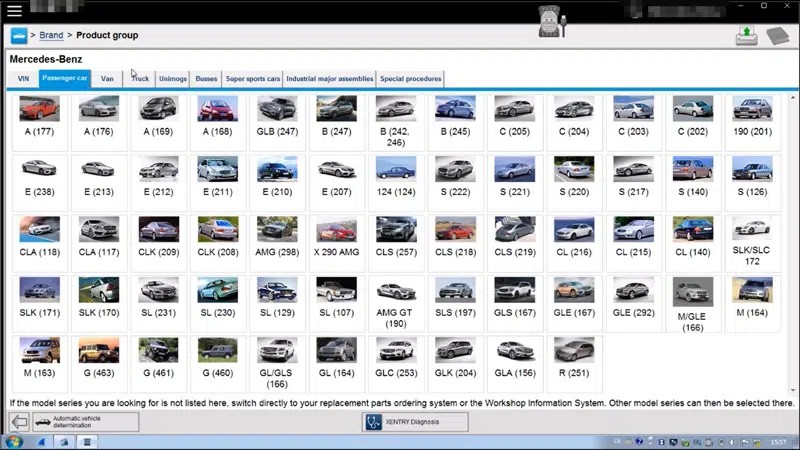 Mercedes Xentry software interface
Mercedes Xentry software interface
Navigating the Xentry Diagnostics Interface: A Tab-by-Tab Guide
The Xentry Diagnostics interface is designed to be logically structured, with key functions organized into tabs for easy navigation. Understanding each tab’s purpose is essential for efficient use.
Diagnostics Tab
The Diagnostics tab is the core of Xentry, providing access to all diagnostic functions. This is where you will spend the majority of your time when troubleshooting vehicle issues. Key features include:
- Quick Test: Performs a rapid scan of all vehicle systems, identifying stored fault codes and providing a summary of the vehicle’s electronic health.
- Fault Memory: Allows you to read and clear fault codes from individual ECUs or all systems. Provides detailed information about each fault code, including its status (current or stored), frequency, and environmental conditions when the fault occurred.
- Actual Values: Displays live data parameters from sensors and systems in real-time. This is crucial for monitoring system performance and identifying anomalies. You can select specific data parameters to monitor, graph data over time, and compare values to expected ranges.
- Actuations: Enables you to activate and test individual components and systems, such as relays, valves, motors, and lights. This is useful for verifying component functionality and isolating faults.
- Troubleshooting Assistance: Provides guided diagnostic procedures and repair instructions based on the identified fault codes. This feature often includes wiring diagrams, component locations, and step-by-step testing procedures.
How to Use the Diagnostics Tab for Fault Code Analysis:
- Vehicle Selection: Begin by selecting the vehicle you are working on using the vehicle selection process (typically through VIN or model selection).
- Quick Test: Initiate a “Quick Test” to get an overview of all system faults.
- Fault Memory – Read Fault Codes: Navigate to “Fault Memory” and select “Read Fault Codes” for the relevant system or “All Control Units” to read codes from all systems.
- Analyze Fault Codes: Review the displayed fault codes. Click on individual codes to see detailed descriptions, possible causes, and troubleshooting tips.
- Actual Values – Live Data Analysis: If necessary, use “Actual Values” to monitor live data related to the fault code. This helps in understanding the conditions under which the fault occurs and identifying sensor or actuator issues.
- Actuations – Component Testing: Utilize “Actuations” to test components suspected of causing the fault. This can confirm component functionality and pinpoint the source of the problem.
- Troubleshooting Assistance – Guided Diagnostics: Follow the “Troubleshooting Assistance” guides provided by Xentry for step-by-step instructions on diagnosing and resolving the issue.
- Fault Memory – Clear Fault Codes: After completing repairs, return to “Fault Memory” and select “Clear Fault Codes” to erase the stored codes. Rerun the “Quick Test” to ensure no fault codes return.
Programming Tab
The Programming tab is dedicated to ECU programming, coding, and software updates. This tab is used for tasks such as:
- ECU Programming/Flashing: Updating ECU software to the latest versions, replacing faulty ECUs, or installing new control units.
- Variant Coding: Configuring vehicle options and features by coding specific parameters in ECUs. This is necessary when retrofitting equipment or customizing vehicle settings.
- SCN Coding (Software Calibration Number): Performing online SCN coding for certain programming and coding operations that require Mercedes-Benz server authorization. This ensures correct software and calibrations are applied.
Important Note: Programming and coding functions should be performed with caution and require a thorough understanding of vehicle systems and programming procedures. Incorrect programming can lead to vehicle malfunctions.
Information Tab
The Information tab provides access to a wealth of resources and documentation, including:
- Vehicle Information: Detailed information about the selected vehicle, including VIN, model, engine type, options codes, and build data.
- Workshop Information System (WIS): Integrated access to Mercedes-Benz WIS, providing repair manuals, wiring diagrams, component locations, and technical service bulletins (TSBs).
- Electronic Parts Catalogue (EPC): Integrated access to Mercedes-Benz EPC, allowing you to look up parts, diagrams, and part numbers for the selected vehicle.
Maintenance Tab
The Maintenance tab is focused on service and maintenance functions, including:
- Service Reset: Resetting the service indicator after performing maintenance tasks.
- Maintenance Schedules: Accessing recommended maintenance schedules and intervals for the vehicle.
- Oil Change Reset: Specific functions for resetting oil change reminders and adapting oil quality parameters.
Troubleshooting Tab
While some versions might have a dedicated “Troubleshooting” tab, troubleshooting guidance is often integrated within the Diagnostics tab under “Troubleshooting Assistance.” This section provides access to repair information, troubleshooting guides, and links to WIS for detailed procedures.
Tips for Effective Xentry Diagnostics Use
To maximize your efficiency and accuracy with Xentry Diagnostics, consider these best practices:
- Keep Software Updated: Regularly update your Xentry software to ensure you have the latest vehicle data, bug fixes, and new features.
- Use a Stable Diagnostic Interface: Invest in a high-quality, reliable diagnostic interface to ensure stable communication between your computer and the vehicle.
- Understand Vehicle Systems: A strong foundation in Mercedes-Benz vehicle systems and automotive technology is crucial for effectively interpreting diagnostic data and performing repairs.
- Utilize WIS and EPC: Leverage the integrated Workshop Information System (WIS) and Electronic Parts Catalogue (EPC) for repair procedures, wiring diagrams, and parts information.
- Document Your Work: Keep detailed records of your diagnostic steps, fault codes, live data readings, and repairs performed. This is helpful for tracking progress, referencing past repairs, and communicating with colleagues or customers.
- Practice and Training: Familiarize yourself with Xentry through practice and training. Consider attending training courses to deepen your understanding and skills.
Conclusion
Mercedes Xentry Diagnostics is an indispensable tool for any professional working on Mercedes-Benz vehicles. By mastering How To Use Xentry Diagnostics effectively, technicians can significantly enhance their diagnostic capabilities, streamline repair processes, and deliver superior service quality. From detailed fault code analysis and live data monitoring to guided troubleshooting and ECU programming, Xentry provides a comprehensive solution for modern Mercedes-Benz vehicle diagnostics and repair. Embracing its features and functionalities is key to staying at the forefront of Mercedes-Benz automotive service.
