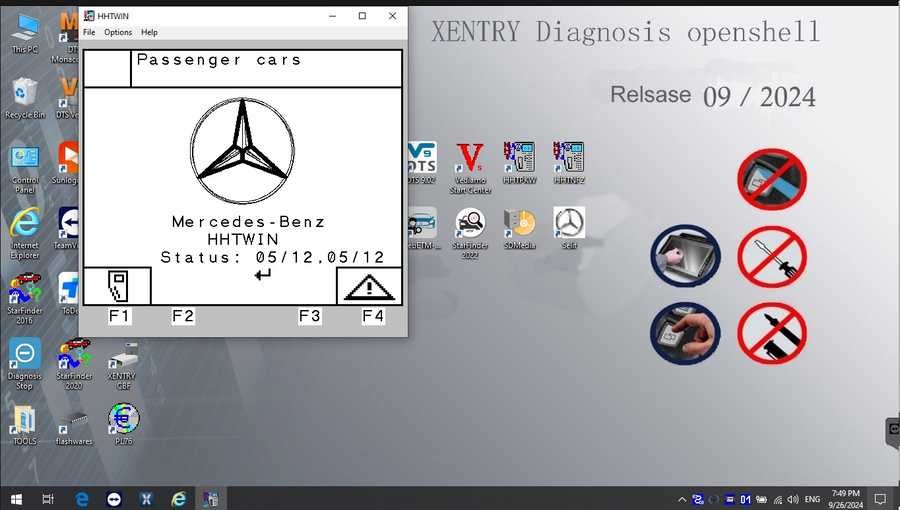For automotive professionals and Mercedes-Benz enthusiasts, having access to advanced diagnostic tools is crucial. Xentry software stands out as a powerful solution, offering in-depth vehicle system analysis and repair capabilities. This guide will walk you through everything you need to know about Xentry software and how to Download Xentry Software to enhance your diagnostic processes.
Understanding Mercedes-Benz Xentry Diagnostic Software
Mercedes Xentry is the official diagnostic software used for Mercedes-Benz vehicles. It provides comprehensive diagnostic functionalities for models up to 2024, enabling technicians and users to perform a wide range of tasks, from basic error reading to complex system diagnostics. Xentry goes beyond simply reading and clearing fault codes; it allows for:
- Reading and Removing Errors: Identify and clear diagnostic trouble codes (DTCs) across all vehicle systems.
- Actuator Tests: Verify the functionality of various components by activating them directly through the software.
- Full System Diagnosis: Access and diagnose all electronic control units (ECUs) within the vehicle, including engine, transmission, chassis, and body systems.
- Repair Guidance: Provides access to repair plans and guided diagnostics, helping users efficiently resolve complex issues.
The latest versions available are Mercedes Xentry Openshell 10/2024 and Mercedes Xentry Passthru 10/2024. Choosing the right version depends on your diagnostic hardware and specific needs.
Why You Need Xentry Software
Investing in Xentry software provides significant advantages for anyone working with Mercedes-Benz vehicles:
- Comprehensive Diagnostics: Offers dealer-level diagnostic capabilities, ensuring thorough and accurate assessments.
- Enhanced Repair Efficiency: Guided diagnostics and repair plans streamline the troubleshooting and repair process, saving time and effort.
- Access to Advanced Functions: Unlock advanced functionalities like ECU programming, SCN coding, and component adaptation (depending on your hardware and software version).
- Future-Proofing Your Workshop: Supports the latest Mercedes-Benz models up to 2024, ensuring you can service a wide range of vehicles.
- Cost-Effective Solution: While there is an investment, using Xentry can reduce reliance on dealership services for diagnostics, potentially saving money in the long run.
Choosing the Right Xentry Software Version for Download
When you decide to download Xentry software, understanding the different versions is essential to ensure compatibility and optimal performance.
-
Xentry Openshell 10/2024: This version is designed to work with professional diagnostic tools like SD Connect C4 DOIP, SD Connect C5, and VCI C6. For the most reliable connection and full functionality, SD Connect C4 DOIP is often recommended.
-
Xentry Passthru 10/2024: This version is compatible with J2534 pass-thru devices, providing broader hardware compatibility. Devices like VAS5054, Autel, and Open Port can be used with Xentry Passthru.
For diagnosing newer Mercedes-Benz models from 2021 onwards, a valid Xentry certificate is generally required. This certificate authenticates your software and enables access to the latest vehicle data and diagnostic protocols. Certificates can typically be obtained through authorized channels or software providers.
V2024.09 Car / V2024.10 Truck MB Star C4/C5 BENZ Diagnostic Software with Xentry/ DAS/ EPC/ WIS/ Vediamo/ DTS
Image alt text: V2024.09 Car Mercedes-Benz Star Diagnostic Software Interface showcasing Xentry, DAS, EPC, WIS, Vediamo, and DTS software suite.
Image alt text: V2024.10 Truck Mercedes-Benz Diagnostic Software displaying icons for DAS Truck, Xentry Truck, WIS net, EPC net, ST Finder, and other diagnostic applications.
This comprehensive software suite typically includes:
- DAS Truck V2024.10 / car v2024.09: Automated Diagnosis Assistance System supporting new car registrations for diagnostics.
- Xentry Truck V2024.10 / car v2024.09: The latest diagnostic software from Mercedes-Benz for diagnosing newer vehicles (post-04/2009 models).
- WIS net 2021.07: Workshop Information System providing wiring diagrams, component locations, and detailed maintenance procedures based on chassis number input.
- EPC.net 2018.11: Electronic Parts Catalog for easy parts identification and lookup.
- ST Finder: Part Location Finder with options for 2016, 2020, and 2022 models.
- STARUTILITIES: System management and self-test tools.
- SD MEDIA 2014: Training and information media.
- PL76 2022.01: Pricing and logistics information.
- HHT Software: Software for diagnosing older Mercedes-Benz vehicles.
- Engineer Version Vediamo V5.01.01 & DTS V9.02: Engineering versions with advanced functionalities and updated 2022 data, including fixes for DAS-WIS integration, offline programming, and special function enhancements.
Step-by-Step Guide to Install Xentry Diagnostic Software After Download
Before you download Xentry software and begin the installation, ensure your computer meets the necessary specifications:
- Operating System: Windows 10 64-bit
- Storage: Minimum 23GB free for software files and 110GB for complete installation
- Processor: Intel Core i5 3rd generation (2.3 GHz or faster)
- RAM: 8GB or more
- Required Feature: .NET Framework 4.8
Follow these steps for a successful installation:
Step 1: Disable Antivirus and Firewall
Temporarily disabling your antivirus and firewall is crucial as they can interfere with the installation process.
- Open “Windows Security” from the search bar.
- Go to “Virus & threat protection”.
- Click “Manage settings” under Virus & threat protection settings.
- Turn off “Real-time protection”.
- Confirm any prompts to allow the change.
Image alt text: Windows Security Center interface showing Virus & threat protection settings with Real-time protection highlighted as disabled.
Step 2: Run the Xentry Software Installer
- Ensure VCRedist x86 x64 is enabled on your system before starting.
- Navigate to the folder where you download Xentry software files.
- Locate and mount the “XDOS” file to begin the installation.
- Let the installation run without interruption; it may take several hours.
Image alt text: File Explorer window showing Xentry software installation files with “XDOS” file selected for mounting.
Image alt text: Xentry installation prompt asking to run applications as administrator and select the preferred installation language.
Image alt text: Xentry installer screen prompting to verify free disk space and .NET Framework 4.8 installation before proceeding with the software setup.
Step 3: Reboot Your Computer
After XENTRY installation completes, the system will prompt you to restart your computer.
Image alt text: Windows desktop displaying a system prompt indicating that a computer restart is required after Xentry software installation.
Step 4: Re-disable Antivirus if Necessary
Upon restarting, check if your antivirus has automatically re-enabled. If so, disable it again temporarily.
Image alt text: Windows Security Center showing Real-time protection of the antivirus software being disabled again after system reboot.
Step 5: Disable Xentry PDF Background Processes
Use Task Manager to close any background processes related to Xentry PDFs. Open Task Manager by right-clicking on the Windows toolbar.
Step 6: Crack OpenShell and Insert Missing File
Navigate to the CLO drive to apply the crack for OpenShell and insert any necessary missing files as per your software provider’s instructions.
Image alt text: File Explorer window showing navigation to the CLO drive, typically containing crack files for Xentry OpenShell software activation.
Image alt text: File Explorer view of the CLO drive folder with crack-related files highlighted, ready for application to activate Xentry.
Image alt text: File Explorer showing the process of inserting missing files into the Xentry installation directory to complete the software cracking procedure.
Step 7: Activate the Software
Use the provided ID to generate an Activation Key, usually through a key generator or online service.
Image alt text: Xentry activation window prompting for an Activation Key to be entered for software licensing and full functionality access.
Step 8: Save the Activation Key
Store the Activation Key in a secure location for future reference.
Step 9: Modify LAN ID
Adjust the LAN ID settings as needed for your specific setup, following the instructions provided with your software.
Step 10: Verify and Use Xentry Software
Finally, verify the installation and launch Xentry to begin using the diagnostic software.
Image alt text: Xentry Diagnostic Software interface successfully launched, indicating successful installation and readiness for vehicle diagnostics.
Troubleshooting Failed Xentry Software Installation
Even after carefully following the steps to download Xentry software and install it, you might encounter issues. Common reasons for installation failure include:
- Incorrect Activation Key: Double-check that you have entered the Activation Key correctly.
- Antivirus/Firewall Interference: Ensure these are completely disabled throughout the entire installation process.
- Insufficient Disk Space: Verify that your computer meets the storage requirements.
- Previous Xentry Version Conflicts: Completely uninstall any previous versions of Xentry before installing a new one.
If you continue to experience problems, consider reaching out to Dealers Software or your software provider for specialized assistance. They can offer expert guidance to resolve installation errors efficiently.
For more information on Mercedes-Benz diagnostic tools and software solutions, visit https://www.obd2tool.com.