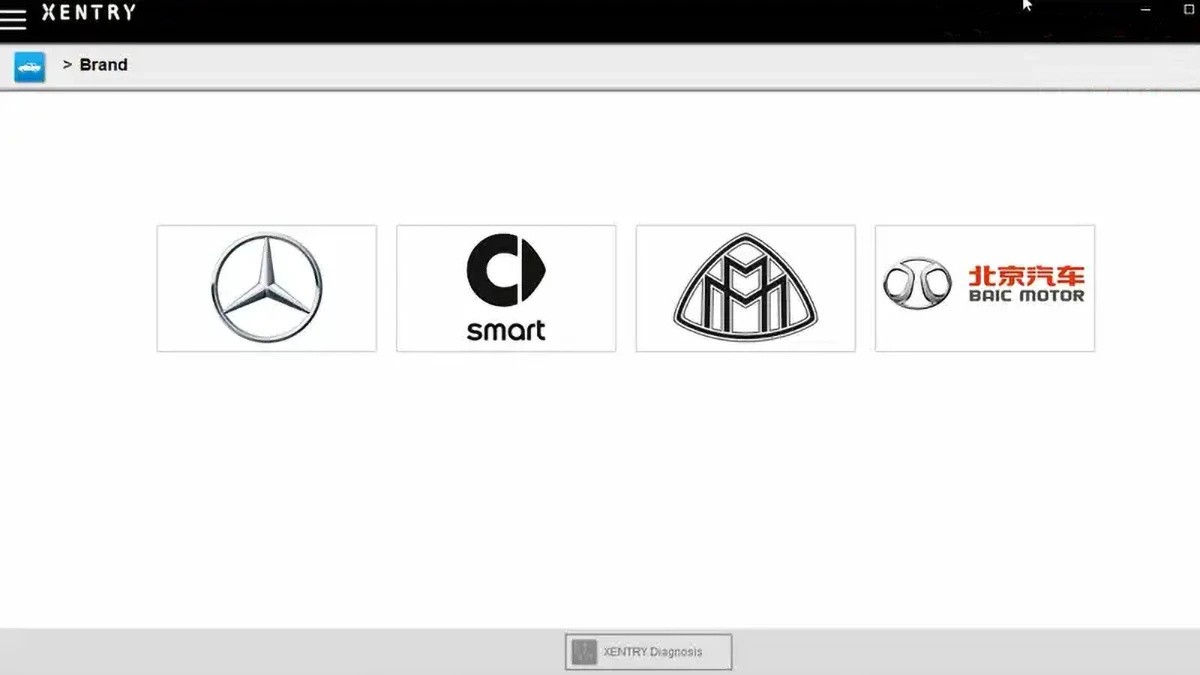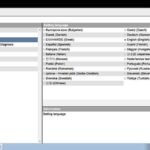Mercedes-Benz vehicles are renowned for their advanced technology and customizable features. “Coding,” in the context of Mercedes vehicles, refers to adjusting software parameters within control units to personalize vehicle functions or enable/disable specific features. This is akin to tweaking settings on your computer, but for your car. While not full-fledged programming, Mercedes coding with the right tools can unlock a new level of personalization and control over your vehicle’s functions. However, navigating this process can be challenging without clear, step-by-step guidance. This guide provides a comprehensive overview of Xentry Mercedes Coding, outlining the necessary tools, software, and procedures to get you started.
What You Need for Xentry Mercedes Coding
To perform coding on your Mercedes-Benz (models from 2005 to present), you will require specific hardware and software components. Here’s a detailed breakdown of each item:
-
Mercedes-Benz Vehicle (2005 ~ Present): This guide is applicable to Mercedes-Benz models manufactured from approximately 2005 onwards. The electronic architecture and diagnostic protocols in these vehicles are compatible with the tools and software outlined below.
-
J2534 Pass Thru Adapter: This is a crucial hardware interface that bridges the communication gap between your computer and your Mercedes-Benz vehicle’s electronic control units (ECUs). It acts as a translator, allowing software on your computer to speak the language of your car’s systems.
- Variety of Options: The market offers a wide range of J2534 Pass Thru adapters with varying features and price points, ranging from budget-friendly options around $20 to professional-grade adapters costing upwards of $5,000.
- Popular Choices: Tactrix Openport 2.0 is a widely recommended and reliable adapter known for its balance of performance and affordability. Other reputable brands include DrewTech, Bosch, and Autel.
- Essential Features: When selecting a J2534 adapter, ensure it comes with a compatible Windows 10/11 x64 device driver and Pass Thru library software. These software components are essential for proper communication and functionality.
- DoIP Adapters (Optional): While not strictly necessary for basic coding, DoIP (Diagnostics over Internet Protocol) adapters offer faster communication speeds and are required for flashing newer ECUs and supporting the latest Mercedes-Benz models. For initial coding endeavors, a standard J2534 adapter is sufficient.
-
Xentry Pass Thru (Mercedes-Benz Official Diagnostic Software): Xentry is the official diagnostic software used by Mercedes-Benz technicians. “Xentry Pass Thru” is a specific version designed to work with J2534 adapters, making it accessible for independent mechanics and enthusiasts.
- Official Source: Mercedes-Benz sells Xentry subscriptions, but these can be expensive, often costing thousands of dollars annually.
- Alternative Sources: Due to the cost, many independent mechanics and home users obtain Xentry from online sources. Exercise caution when sourcing software from unofficial channels and be aware of potential security risks.
-
(Option 1) Vediamo Version 4.2.2 (Advanced Engineering Software): Vediamo is a more advanced engineering software used by Mercedes-Benz developers for in-depth diagnostics, ECU flashing, and complex coding procedures.
- Developer Tool: Originally intended for developers, Vediamo offers more granular control and capabilities compared to Xentry.
- Enthusiast Use: Despite its complexity, Vediamo has become popular among experienced DIY mechanics for advanced coding tasks.
- Version Specificity: Version 4.2.2 is a commonly used and relatively stable version for J2534 Pass Thru compatibility.
-
(Option 2) DTS Monaco 8.16 (Next-Generation Diagnostic Tool): DTS Monaco is the successor to Vediamo, representing the latest generation of Mercedes-Benz engineering and diagnostic software.
- Programmer-Focused: DTS Monaco is designed for programmers and engineers, offering the most advanced features and functionalities.
- Growing Popularity: Like Vediamo, DTS Monaco is also gaining traction among advanced home mechanics seeking comprehensive control over vehicle systems.
- Software Evolution: DTS Monaco 8.16 is a specific version known for its stability and compatibility with various coding tasks.
-
Seed Key Calculator (Security Access Tool): Mercedes-Benz ECUs are protected by security measures that require a “seed key” to unlock advanced functions like variant coding. A seed key calculator is software that generates these keys.
- MBSeedKey (Open Source): MBSeedKey is a free, open-source seed key calculator available on platforms like GitHub.
- DLL Dependencies: MBSeedKey relies on DLL (Dynamic Link Library) files that are not included in the base software package. These DLLs contain specific algorithms required for key generation.
- DLL Sourcing: You will need to find and download the necessary DLL files separately. A simple online search for “MB SeedKey latest version with DLL” can help locate these files.
- DLL Placement: Place the downloaded DLL files in the appropriate subfolder within the MBSeedKey directory (e.g.,
libordlls).
-
Laptop (Windows-Based System): A laptop running a compatible operating system is essential to host the diagnostic software and interface with the vehicle.
- Operating System: Windows 10 or Windows 11 (64-bit versions) are required for compatibility with Xentry, Vediamo, and DTS Monaco.
- Processor: An Intel or AMD x64 CPU is necessary. Apple Silicon (M1/M2 Macbooks) are not directly compatible with these Windows-based applications without virtualization.
- RAM: 8GB of RAM or more is recommended for smooth software operation.
- Storage: At least 100GB of free SSD (Solid State Drive) space is advisable for software installation and data storage. SSDs are preferred over traditional HDDs for faster performance.
- Avoid Pre-loaded Laptops: Be wary of laptops advertised as “pre-loaded with Xentry” on online marketplaces like eBay or AliExpress. These are often overpriced and may contain outdated or unreliable software. It’s more cost-effective and secure to build your own setup using a standard laptop and sourcing software independently (with caution).
Where to Get the Tools
- Vehicle: You already own your Mercedes-Benz.
- J2534 Pass Thru Adapter: Purchase from reputable manufacturers, online retailers like Amazon, eBay, and AliExpress. Consider brands like Tactrix, DrewTech, Bosch, or Autel. Compare prices and features to find an adapter that suits your needs and budget.
- Xentry, Vediamo, DTS Monaco: Officially, Xentry is available through Mercedes-Benz subscriptions. Vediamo and DTS Monaco are typically not available for public purchase and are intended for internal use. However, these software packages are often found through online channels and forums related to automotive diagnostics and coding. Exercise extreme caution and due diligence when obtaining software from unofficial sources due to potential malware risks and licensing issues.
- Seed Key Calculator: MBSeedKey is available as open-source software on GitHub: https://github.com/Xplatforms/mbseedkey/releases/. Remember to search for and add the required DLL files separately.
- Laptop: Use an existing compatible laptop or purchase a new one that meets the specified hardware and software requirements.
Choosing the Right J2534 Pass Thru Adapter
Selecting the appropriate J2534 Pass Thru adapter is crucial for successful Mercedes coding. Here’s a guide to help you choose:
- Compatibility: Ensure the adapter is compatible with Windows 10/11 x64 and comes with the necessary device drivers and Pass Thru library software for these operating systems.
- Existing Adapter: If you already own a J2534 adapter, check its compatibility and try using it with Xentry.
- New Adapter Recommendation: For new purchases, Tactrix Openport 2.0 is a highly recommended option due to its reliability, performance, and reasonable price.
- Genuine vs. Clone: Be aware of both genuine and clone (replica) adapters available on the market. Genuine adapters offer guaranteed performance and support but are typically more expensive. Clone adapters can be more affordable but may have reliability issues or limited functionality. If opting for a clone, research reputable sellers and be aware of potential risks.
- DoIP Adapters (Considerations): While DoIP adapters offer advantages for newer vehicles and ECU flashing, they are not essential for basic coding tasks on older models. Standard J2534 adapters are sufficient for many coding procedures. If you anticipate working with newer Mercedes-Benz models or performing ECU flashing in the future, a DoIP adapter might be a worthwhile investment.
Xentry Mercedes Coding Installation Procedure
Setting up your system involves installing several software components in a specific order. Here’s a step-by-step installation guide:
- Install Xentry Pass Thru: Install the Xentry Pass Thru software. Activation procedures vary depending on the source of your software. Refer to online resources and forums for guidance on Xentry activation (“do Google” as the original article suggests, but be cautious with search results and prioritize reputable sources). Note that there are two main versions of Xentry: XDOS (for SD Connect C4 or DoIP adapters) and Pass Thru (for J2534 adapters). Ensure you are installing the Pass Thru version.
- Install J2534 Driver and Pass Thru Library: Install the device driver and Pass Thru library software provided by the manufacturer of your J2534 adapter. This software enables communication between your adapter and your computer.
- (Option 1) Install Vediamo 4.2.2: Install Vediamo 4.2.2. Activation instructions are typically found alongside the software download (again, “do Google” with caution).
- (Option 2) Install DTS Monaco 8.16: Install DTS Monaco 8.16. Activation methods are similar to Vediamo (online search required, proceed with caution).
- Install Seed Key Calculator: Install the MBSeedKey software.
Configuring Vediamo for J2534 Adapter:
To ensure Vediamo 4.2.2 works correctly with your J2534 Pass Thru adapter, you need to configure the driver settings:
-
Locate
slave.ini: Navigate to the Vediamo installation directory and find theslave.inifile, typically located inC:Program Files (x86)VediamoCaesardriver. -
Edit
slave.ini: Openslave.iniwith a text editor (like Notepad). -
Find
[PartJ]Section: Locate the section labeled[PartJ]. -
Modify
DeviceName: Replace the existingDeviceNamevalue with the name of your J2534 adapter.- Adapter Name Example:
DeviceName = "Tactrix Openport 2.0 PassThru Vehicle Interface"(The exact name may vary slightly depending on the adapter and driver version). - Finding Adapter Name: If you are unsure of your adapter’s exact name, you can find it in Windows Device Manager, or by running Xentry (Xentry often prompts you to select a Pass Thru driver and displays a list of available adapters).
- Adapter Name Example:
-
Save
slave.ini: Save the modifiedslave.inifile. -
Update Vediamo: Run Vediamo 4.2.2 and click the “Update” button. In the update dialog, select “Part J” only (deselect all other options) and click “Update.” This applies the driver configuration changes.
Warming Up and Safety Precautions
Before attempting any coding changes, it’s essential to establish a connection with your vehicle and understand crucial safety measures:
-
Connect Hardware: Connect your laptop to your Mercedes-Benz vehicle’s OBD-II port using the J2534 adapter. Ensure the connection is secure.
-
Run Xentry: Launch the Xentry software.
-
Quick Test: Perform a quick diagnostic test in Xentry to verify communication with the vehicle.
- Successful Connection: If the test is successful, proceed to the next steps.
- Connection Issues: If the test fails, review your installation steps, adapter drivers, and connections. Troubleshoot until you establish a stable connection.
Important Safety Precautions During Coding:
-
Ignition ON, Engine OFF: During coding, the vehicle’s ignition must be in the “ON” position (electrical system active) but the engine should be OFF. To achieve this, without pressing the brake pedal, press the start button twice or turn the key to the second click (position “ON”).
-
Battery Management: Coding procedures can draw significant power from the vehicle’s battery.
- Short Coding Sessions: For short coding tasks, the battery should be sufficient.
- Extended Coding: If coding will take an extended period, connect a battery maintainer or charger to prevent battery drain and potential data corruption during the coding process. Mercedes-Benz recommends a 30A charger, but a lower amperage maintainer suitable for home use is generally adequate.
- Reduce Power Drain: To minimize battery drain, turn off headlights, interior lights, and the HVAC fan during coding.
-
Stable Power Supply: Maintaining a stable voltage supply is crucial during ECU coding and flashing. Voltage fluctuations can lead to errors or ECU damage.
Let’s Find the Control Unit Name (Example: Start/Stop ECO Disable)
To illustrate the coding process, let’s use the example of disabling the Start/Stop ECO function. This involves modifying parameters within the Engine Control Unit (ECU). To do this, you first need to identify the correct ECU name:
- Run Xentry Diagnostics: Open Xentry and navigate to the “Diagnosis” section.
- Identify Engine ECU: Look for entries similar to “Motor electronics … for combustion engine …” or similar descriptions that indicate the engine control unit. The exact wording may vary slightly depending on your vehicle model and engine type.
- Search for “Control unit variant”: Within the identified Engine ECU section, look for an option or submenu labeled “Control unit variant” or similar.
- Note the ECU Name: The “Control unit variant” information will display the specific name or identifier of your engine ECU. In the example provided in the original article, the ECU name is “MED40.” This name is crucial for selecting the correct control unit in Vediamo or DTS Monaco.
Let’s Do It: Variant Coding with Vediamo (Start/Stop ECO Disable)
Now, let’s proceed with the actual coding steps using Vediamo 4.2.2 to disable the Start/Stop ECO function as an example.
- Run Vediamo Ecoute: Launch the Vediamo software and open the “Ecoute” application.
- Select CBF Database: Click the “Select…” icon (first icon in the top menu).
- Change Folder (CBF Location): In the dialog box, ensure “*.cbf” is selected and click “Change folder.”
- Navigate to Xentry CBF Folder: Vediamo and DTS Monaco use CBF (Control unit description file) and SMR-D (Software module description – data) files located within the Xentry installation directory. Navigate to the CBF folder, typically:
C:Program Files (x86)Mercedes-BenzXentryMB_PKWCaesarcbf. - Select ECU CBF: Choose the CBF file corresponding to your identified ECU name (e.g., “MED40.cbf”) and click “OK.”
- ECU Selection in Vediamo: Vediamo will now display the selected ECU (“MED40,” “System:MED40,” “ECUs,” “MED40 – xxxxxx”).
- ECU Properties: Right-click on “MED40 – xxxxx..” and select “Properties.”
- Connection Settings: Change the connection setting to “xxxxxxx…… HSCAN_UDS_500.” Always select “500” for the HSCAN_UDS protocol. Click “OK.”
- Initiate ECU Contact: Click the “Initiate ECU Contact” icon (third icon in the top menu).
- Variant Coding Menu: Select the “Code the variant of an ECU” icon (eleventh icon in the top menu).
- Variant Coding Dialog: The “Variant Coding – MED40” dialog box will appear.
- Implicit Variant Coding: In the dialog, select “VCD_Implizite_Variantenkodierung” (Implicit Variant Coding).
- Find Start/Stop Parameter: Locate the parameter related to Start/Stop function. In German, it might be labeled “Betriebsstrategie Stopp Start.”
- Select “Last Mode”: On the right panel, you will likely see the current setting, such as “Stopp Start Standard Logik, Default ON.” Change this setting to “Stopp Start Standard Logik, Last Mode.” “Last Mode” remembers the last Start/Stop setting (On or Off) when you restart the vehicle, offering more user control compared to “Default Off” or “Default On.”
- Pause and Backup: WARNING: STOP HERE. Before proceeding, take a moment to review your changes. It’s crucial to understand the parameters you are modifying.
- Save Current Parameters: Click “Save to Files.” This creates a backup of the current ECU parameters in an HTML file within a subfolder (e.g.,
C:Program Files (x86)Mercedes-BenzXentryMB_PKWCaesarcbfMED40YYYY-MM-DD.html). This backup is essential for reverting changes if needed. - Verify Backup: Navigate to the saved folder and double-click the HTML file to review the parameter settings. Ensure the backup was created successfully.
- ECU Coding Execution: Click “ECU-Coding.”
- SCN Warning (Ignore): A warning message about SCN coding may appear (“warning: SCN number can be erased……”). Ignore this warning for variant coding procedures. Click “OK” or “Proceed.”
- Coding Failure (Initial): The coding process may initially fail. This is normal because variant coding often requires elevated security access levels. Do not worry at this stage.
Seed Key Request and Access Level Unlock
To overcome the coding failure and gain the necessary access, you need to request a seed key using manual command input in Vediamo and calculate the corresponding key using MBSeedKey.
- Manual Command Input: Open the “Manual Command Input…” dialog in Vediamo by selecting “ECU” -> “Manual Command Input…” from the top menu.
- Request Seed (Service
27 0B): Type “27 0B” in the “Request Message” field. This command (in hexadecimal format) requests a seed key for security access level 0B (required for variant coding). Click “Send.” - ECU Response (Service
67 0B): The ECU will respond with a message starting with “67 0B” followed by a series of hexadecimal values (e.g., “BF DF 6F 37“). This is the “seed” value provided by the ECU. Note down this seed value. - Run MBSeedKey: Launch the MBSeedKey seed key calculator software.
- Select DLL Folder (If Needed): If MBSeedKey prompts you to select a DLL folder and the DLLs are not in the default
dllssubfolder, browse to the correct location where you placed the DLL files. - Select ECU DLL: Choose the DLL file corresponding to your ECU type. In this example, select “MED40_MED40_…….dll.” The correct DLL is ECU-specific and contains the seed key algorithm for that particular ECU. Selecting the wrong DLL will result in an incorrect key.
- Select Access Level
0B: In MBSeedKey, select “0B” as the “Access Level.” - Enter Seed Value: Type the seed value received from the ECU (e.g., “BF DF 6F 37“) into the “SEED:” field.
- Generate Key: Click “Generate Key.”
- Generated Key Display: MBSeedKey will display the calculated “KEY” value (e.g., “9B 1A 69 C0“). Note down this key value.
- Return to Vediamo: Go back to the Vediamo “Manual Command Input…” dialog.
- Send Key for Access (Service
27 0C): Type “27 0C” followed by the generated key value (e.g., “9B 1A 69 C0“) in the “Request Message” field. The complete message will be “27 0C 9B 1A 69 C0.” Click “Send.” - ECU Access Confirmation (Service
67 0C): The ECU should respond with “67 0C.” This confirms that you have successfully unlocked access level 0B and are authorized to perform variant coding. If you receive a different response (e.g., starting with0x7F), it indicates an error. Double-check your steps, especially DLL selection and seed/key values. - Close Manual Command Input: Close the “Manual Command Input…” dialog.
- Repeat Variant Coding: Re-open the “Code the variant of the ECU” dialog and repeat steps 11-16 (selecting “VCD_Implizite_Variantenkodierung,” finding “Betriebsstrategie Stopp Start,” and choosing “Last Mode”).
- Execute ECU Coding Again: Click “ECU-Coding.” This time, with the unlocked access level, the coding process should complete successfully without errors.
- Save Parameters (After Coding): Click “Save to Files” again. This saves a new backup of the ECU parameters after the coding change. Comparing this “after” backup with the “before” backup allows you to see exactly which parameters were modified.
- Hard Reset: In Vediamo, navigate to “System: MED40 / ECUs / MED40 – xxxxx / Function” in the left-hand tree view. Locate and double-click “FN_HardReset.” This function performs a hard reset of the MED40 ECU, forcing it to reload the newly coded parameters and activate the changes.
- Exit ECU Contact: Click the “Exit ECU Contact” icon (fourth icon in the top menu).
- Close Vediamo: Close the Vediamo program.
Conclusion: Coding Responsibly
Congratulations! You have successfully performed variant coding on your Mercedes-Benz using Xentry and Vediamo. In this example, you disabled the Start/Stop ECO function. Remember that this is just one example, and Mercedes coding offers vast customization possibilities.
Important Cautions:
- Responsibility: With the power of coding tools comes significant responsibility. Incorrect coding can lead to vehicle malfunctions or system instability.
- Understanding Parameters: Never change parameters unless you fully understand their function and the potential consequences of modification.
- Start Small: Begin with minor, well-documented coding changes and gradually increase complexity as you gain experience and confidence.
- Backups are Crucial: Always create backups of ECU parameters before and after making any changes. These backups are your safety net for reverting to previous settings if necessary.
- Information is Key: Thoroughly research coding procedures and parameter functions before attempting any modifications. Online forums and communities dedicated to Mercedes-Benz coding can be valuable resources, but always verify information from multiple sources.
Mercedes-Benz Xentry coding, when approached with caution, knowledge, and the right tools, can unlock a deeper level of personalization and control over your vehicle. However, always prioritize safety, responsible modification, and continuous learning in your coding journey.