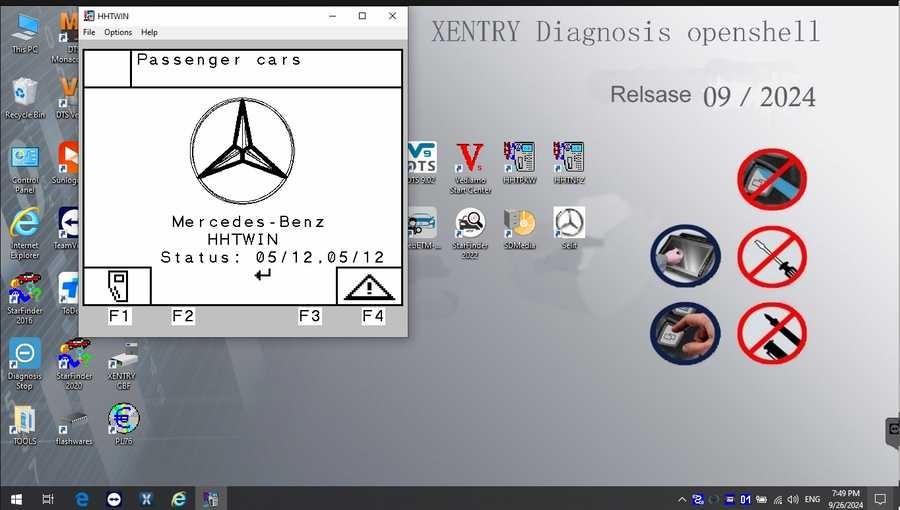For automotive professionals and Mercedes-Benz enthusiasts, having access to advanced diagnostic tools is crucial. Xentry Diagnostics software stands out as a comprehensive solution, offering in-depth analysis and repair capabilities for Mercedes-Benz vehicles. This article will guide you through understanding Xentry Diagnostics, its features, and how to navigate the process related to potentially acquiring it for free, ensuring you have the knowledge to keep these sophisticated vehicles running smoothly.
Understanding Mercedes Xentry Diagnostic Software
Mercedes Xentry Diagnostics is the official diagnostic software used for Mercedes-Benz vehicles. It provides a wide array of functions beyond simple error code reading. This powerful tool allows technicians to delve deep into vehicle systems, offering capabilities such as:
- Reading and Clearing Diagnostic Trouble Codes (DTCs): Identify and resolve issues across all vehicle modules.
- Actuator Tests: Verify the functionality of components by directly controlling them.
- Comprehensive System Diagnostics: Analyze engine, transmission, ABS, SRS, chassis, and all other electronic control units (ECUs).
- Guided Repair Procedures: Access step-by-step instructions and wiring diagrams to facilitate efficient repairs.
Xentry Diagnostics is designed to support Mercedes-Benz vehicles up to the latest models, ensuring comprehensive coverage for a wide range of cars and trucks.
However, the landscape of obtaining and installing Xentry Diagnostics can be complex. While the term “xentry diagnostics download free” is frequently searched, it’s essential to understand the nuances and potential challenges involved in accessing and utilizing this professional-grade software.
Key Features of Xentry Diagnostics
Xentry Diagnostics is more than just error code reading software; it’s a complete diagnostic platform packed with features designed for in-depth vehicle analysis and repair:
- Extensive Vehicle Coverage: Supports Mercedes-Benz passenger cars, trucks, buses, vans, and Unimogs.
- Real-Time Data Monitoring: Displays live sensor data and system parameters for accurate diagnosis.
- Variant Coding and Programming: Allows for ECU configuration and software updates (depending on access level and hardware).
- Wiring Diagrams and Repair Information: Integrated access to WIS (Workshop Information System) and EPC (Electronic Parts Catalog) for comprehensive repair guidance.
- User-Friendly Interface: Designed for professional technicians, offering a structured and efficient workflow for diagnostics and repairs.
Xentry Versions and Compatibility: OpenShell vs. PassThru
When exploring Xentry Diagnostics, you’ll encounter different versions, primarily OpenShell and PassThru, each with specific hardware compatibility:
-
Xentry OpenShell: This is the full-featured version, traditionally used with dedicated Mercedes-Benz diagnostic interfaces like SD Connect C4, SD Connect C5, and VCI C6. For optimal performance and full system access, especially with older vehicles and dealer-level functions, SD Connect C4 DOIP is often recommended.
-
Xentry PassThru: This version is designed to work with generic J2534 PassThru devices. This allows for broader hardware compatibility, including devices like VAS5054, Autel, and Open Port. PassThru is often used for ECU reprogramming and basic diagnostics, particularly compliant with OEM standards for emissions-related repairs.
For newer Mercedes-Benz models (approximately 2021 onwards), accessing certain functions and systems may require an Xentry certificate. This certificate, typically obtained through authorized channels, verifies legitimate software use and enables diagnostics on the latest vehicle technologies.
Step-by-Step Guide: Installing Xentry Diagnostics (General Steps)
Please note: This guide provides general steps based on common installation procedures. Specific instructions may vary depending on the Xentry Diagnostics version and source. Exercise caution when downloading software from unofficial sources.
Before you begin, ensure your computer meets the necessary specifications:
- Operating System: Windows 10 64-bit is highly recommended.
- Storage: Sufficient space is needed, typically around 150GB or more, considering both file storage and installation requirements.
- Processor: Intel Core i5 3rd generation (2.3 GHz or faster) or equivalent.
- RAM: 8GB or more for smooth operation.
- .NET Framework 4.8: Ensure this is installed and enabled on your system.
Installation Steps:
-
Disable Antivirus and Firewall: Temporarily disable your antivirus and firewall software. These can sometimes interfere with the installation process.
-
Run the Installer: Locate the Xentry Diagnostics software files. Often, installation involves mounting an ISO image or running a setup executable. Ensure “VCRedist x86 x64” is enabled as a prerequisite. Run the installer as administrator and select your preferred language. The installation process can take a considerable amount of time.
-
Reboot Your Computer: After the initial installation phase, you will likely be prompted to restart your computer.
-
Post-Reboot Configuration: After restarting, check if your antivirus has re-enabled and disable it again if needed for the subsequent steps.
-
Disable Background PDF Processes (If Applicable): In some cases, background PDF processes related to Xentry may need to be disabled via Task Manager.
-
Software Activation/Cracking (If Applicable): Depending on the source and version, you might need to activate the software. This may involve applying a crack or using an activation key. Be extremely cautious with unofficial activation methods as they may pose security risks. Navigating to the CLO drive is sometimes part of this process.
-
Activate with Key (If Required): If an activation key is needed, use the provided ID to generate or obtain the key and enter it into the software.
-
Save Activation Key: Securely store your activation key for future reference if needed.
-
Modify LAN ID (If Necessary): In certain setups, LAN ID adjustments might be required for proper software function.
-
Verify and Use: Once installation and activation are complete, verify that Xentry Diagnostics launches and functions correctly.
Troubleshooting Common Installation Issues
Encountering problems during Xentry Diagnostics installation is not uncommon. Here are some frequent reasons for failed installations and how to address them:
- Incorrect Activation Key: Double-check the activation key for typos or ensure it’s the correct key for your software version. If using unofficial sources, activation issues are common.
- Antivirus/Firewall Interference: Strictly ensure that antivirus and firewall are completely disabled throughout the entire installation and activation process.
- Insufficient Disk Space: Verify you have ample free disk space on your computer, as specified in the software requirements.
- Previous Xentry Version Conflicts: Completely uninstall any prior versions of Xentry Diagnostics before attempting to install a new version.残留 files or incomplete uninstallation can cause conflicts.
If you encounter persistent difficulties, seeking professional assistance from Dealers Software or specialized technical support can be a more efficient solution, potentially saving time and preventing further complications.
For more information on Mercedes-Benz diagnostic tools and related equipment, visit https://www.obd2tool.com.
Disclaimer: This article provides general information for educational purposes. “Xentry diagnostics download free” searches often lead to unofficial sources, which may carry risks including malware, software instability, and lack of support. Always prioritize obtaining software from legitimate and authorized sources to ensure security and proper functionality.