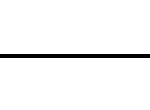XENTRY Passthru is an essential tool for automotive technicians working with Mercedes-Benz vehicles, enabling diagnostics and software updates. However, users occasionally encounter error messages during the installation or operation of XENTRY Passthru. One such common issue is the Xentry Fault 3.91. This guide provides a clear and concise walkthrough to resolve this specific error, ensuring a smooth XENTRY Passthru setup.
The XENTRY error code 3.91 typically arises from a missing or corrupted db2mv.gmf file within the XENTRY installation directory. This file is crucial for the software to function correctly, and its absence can halt the diagnostic process, displaying the frustrating 3.91 error message. Fortunately, addressing this fault is usually straightforward and involves a simple file modification.
To rectify the XENTRY fault 3.91, follow these step-by-step instructions. This fix is applicable to both 32-bit (x86) and 64-bit (x64) Windows operating systems, ensuring broad compatibility for XENTRY users.
Step-by-Step Guide to Resolve XENTRY Fault 3.91
-
Navigate to the Correct Directory: The location of the
db2mv.gmffile depends on whether you are using a 32-bit or 64-bit version of Windows.- For 32-bit Windows (x86): Open File Explorer and go to
C:Program FilesMercedes-BenzXENTRYKontexteAllgemeine_AblaeufePublic_Functions. - For 64-bit Windows (x64): Navigate to
C:Program Files (x86)Mercedes-BenzXENTRYKontexteAllgemeine_AblaeufePublic_Functions.
- For 32-bit Windows (x86): Open File Explorer and go to
-
Locate the
db2mv.gmfFile: Once you are in thePublic_Functionsdirectory, find the file nameddb2mv.gmf. -
Rename or Delete the
db2mv.gmfFile: To resolve the 3.91 error, you need to either rename or delete this file.- Rename: Right-click on
db2mv.gmf, select “Rename,” and change the name (for example, todb2mv.gmf_old). Renaming allows you to easily revert the change if needed. - Delete: Alternatively, you can simply delete the
db2mv.gmffile. Right-click on the file and select “Delete.”
By either renaming or deleting this file, you effectively disable the function that is causing the XENTRY fault 3.91.
- Rename: Right-click on
-
Restart XENTRY: After performing the file modification, close and restart your XENTRY Passthru software.
With these steps completed, the XENTRY fault 3.91 should be resolved. You should now be able to use XENTRY Passthru without encountering this error, proceeding with your Mercedes-Benz diagnostics and programming tasks.
Important Considerations:
- Administrator Rights: Ensure you are logged in as an administrator on your Windows system to have the necessary permissions to modify files in the Program Files directories.
- Backup (Optional): While renaming is a form of backup, you can also create a copy of the
db2mv.gmffile to another location before deleting or renaming it if you prefer an extra layer of precaution. - Software Version: These instructions are generally applicable to various XENTRY Passthru versions. However, file paths might slightly differ in very old or very recent releases. Always verify the directory structure if you encounter discrepancies.
Resolving the XENTRY fault 3.91 is a common troubleshooting step for users setting up XENTRY Passthru. By following this guide, you can quickly overcome this hurdle and ensure your diagnostic system is functioning correctly, allowing you to efficiently service Mercedes-Benz vehicles.