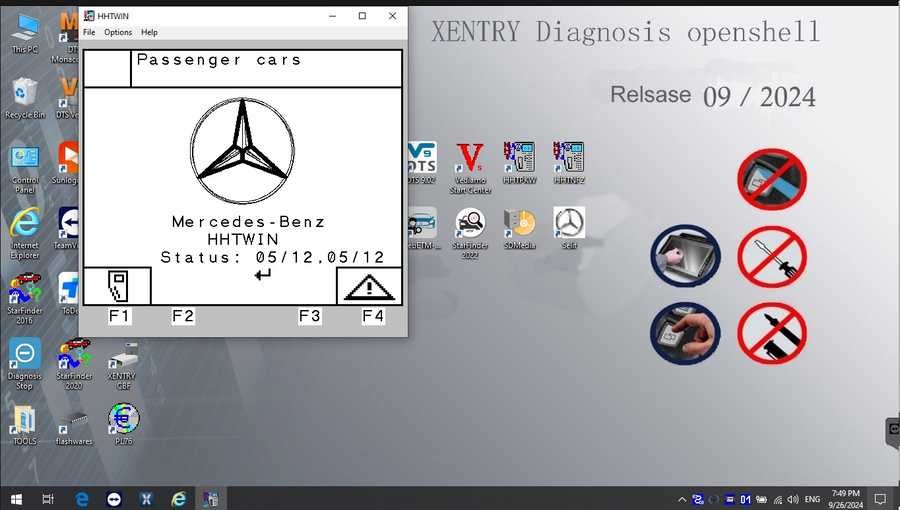For automotive technicians and Mercedes-Benz enthusiasts, Xentry Diagnostic software is an indispensable tool. It provides deep insights into vehicle systems, enabling comprehensive diagnostics and repairs. The search for a “free download Xentry Mercedes” is common, reflecting the desire to access this powerful software without cost. However, navigating the landscape of Xentry downloads requires caution and understanding.
What is Xentry Mercedes Diagnostic Software?
Mercedes-Benz Xentry is the official diagnostic software used for all Mercedes-Benz vehicles, including passenger cars, vans, trucks, and buses. It’s designed for in-depth vehicle analysis, offering functionalities far beyond basic OBD-II scanners. Xentry allows users to communicate directly with vehicle control units, read and clear fault codes, perform component testing, access wiring diagrams, and follow guided diagnostic procedures. This comprehensive capability makes it essential for accurate and efficient Mercedes-Benz vehicle servicing, covering models up to the latest releases of 2024.
Xentry’s capabilities include:
- Reading and Clearing Diagnostic Trouble Codes (DTCs): Identify and resolve issues across all vehicle systems.
- Actuator Tests: Verify the functionality of components like sensors, valves, and motors.
- Live Data Streaming: Monitor real-time parameters from engine, transmission, braking, and other systems.
- Adaptations and Calibrations: Perform necessary adjustments after component replacement or repair.
- SCN Coding: Software Calibration Number coding for module programming and configuration.
- Wiring Diagrams and Repair Information: Access detailed schematics and step-by-step repair instructions.
Key Features and Versions: Xentry Openshell vs. Passthru
The latest versions of Mercedes-Benz diagnostic software are generally categorized into two main types: Xentry Openshell and Xentry Passthru, with the 10/2024 versions being the most current at the time of this writing.
-
Xentry Openshell: This is the full-featured version, designed for use with professional diagnostic multiplexers like SD Connect C4/C5/C6. It offers complete access to all diagnostic functionalities and is the preferred version for workshops and experienced technicians. Optimal performance is often achieved with SD Connect C4 DOIP.
-
Xentry Passthru: This version is designed for use with generic J2534 pass-thru devices. It provides a more streamlined diagnostic experience, primarily focused on emissions-related diagnostics and basic functionalities. While compatible with devices like VAS5054, Autel, and Open Port, it may have limitations compared to Openshell in terms of advanced features and vehicle coverage.
For diagnosing newer Mercedes-Benz models from 2021 onwards, a valid Xentry certificate is generally required to unlock full diagnostic capabilities. This certificate is typically obtained through authorized channels.
Alt text: Mercedes Benz Star C4 C5 diagnostic software interface displaying car software version V2024.09.
Alt text: Mercedes Benz Star C4 C5 diagnostic software interface showcasing truck software version V2024.10.
The comprehensive software suite often includes:
- DAS (Diagnostic Assistance System): The older diagnostic system, still used for older Mercedes-Benz models. Current version mentioned is V2024.10 Truck / V2024.09 car.
- Xentry: The newer diagnostic platform, primarily for models from 2009 onwards. Version V2024.10 Truck / V2024.09 car.
- WIS (Workshop Information System): Provides wiring diagrams, component locations, and repair procedures (version 2021.07 mentioned).
- EPC (Electronic Parts Catalog): Allows users to look up genuine Mercedes-Benz parts (version 2018.11 mentioned).
- ST Finder: Part location finder with options for 2016, 2020, and 2022 data.
- STARUTILITIES: System management and self-test tools.
- SDMEDIA: Training videos and multimedia resources (version 2014 mentioned).
- PL76: Price list software (version 2022.01 mentioned).
- HHT-WIN: Software for older Mercedes-Benz models, predating DAS/Xentry.
- Vediamo & DTS Monaco Engineer Versions: Advanced engineering and diagnostic tools for in-depth system modifications and analysis, updated to V5.01.01 and V9.02 respectively with 2022 data updates.
System Requirements for Xentry Installation
Before attempting to install Xentry, ensure your computer meets these minimum specifications for optimal performance:
- Operating System: Windows 10 64-bit is mandatory for current versions.
- Storage: A minimum of 23GB of free space for software files and an additional 110GB for the installation process.
- Processor: Intel Core i5 3rd generation or higher, with a clock speed of 2.3 GHz or faster.
- RAM: 8GB of RAM or more is recommended for smooth operation.
- .NET Framework: .NET Framework 4.8 must be installed.
Step-by-Step Guide: Installing Xentry Diagnostic Software
The installation process, while detailed, can be accomplished by following these steps carefully.
-
Disable Antivirus and Firewall: Temporarily disable your antivirus software and Windows Firewall as they can interfere with the installation process.
- Search for “Windows Security” in the Windows search bar.
- Go to “Virus & threat protection” and then “Manage settings.”
- Turn off “Real-time protection.”
- Confirm any prompts.
Alt text: Windows Security Center interface showing Real-time protection setting to be disabled for Xentry installation.
-
Run the Software Installer: Navigate to your downloaded Xentry software folder.
- Ensure “VCRedist x86 x64” is enabled before starting.
- Locate and “Mount” the “XDOS” file to begin installation.
- Allow the installation to proceed without interruption. Note that this process can take several hours.
Alt text: File explorer view showing Xentry software folder with XDOS file highlighted for mounting to start installation.
- Run all setup applications as administrator.
- Select your preferred language during installation.
- Ensure sufficient disk space.
- Verify .NET Framework 4.8 is installed. Consider enabling “Microsoft Message Queuing Server (MSMQ)” if your Windows version requires it.
- Monitor the installation until completion.
Alt text: Context menu showing “Run as administrator” option highlighted for application setup.
Alt text: Installation interface showing language selection dropdown menu during Xentry software setup.
-
Reboot Your Computer: After the Xentry installation process completes, restart your computer.
Alt text: Windows desktop showing prompt to restart the computer after software installation is complete.
-
Re-disable Antivirus (if needed): Check if your antivirus has automatically re-enabled after reboot and disable it again if necessary.
Alt text: Windows Security Center showing antivirus real-time protection setting needing to be disabled again after system reboot.
-
Disable Xentry PDF Background Processes: Use Task Manager to close any background PDF processes related to Xentry to free up system resources. Access Task Manager by right-clicking the Windows taskbar.
-
Crack and File Insertion (if applicable for unofficial versions): Navigate to the CLO drive, which may be created during installation, to apply any necessary crack files or missing components as per the instructions provided with your software source. Note: This step is relevant for non-official “free” versions and carries inherent risks.
Alt text: File explorer showing CLO drive folder likely containing crack files for software activation.
Alt text: Contents of CLO drive folder displaying crack or patch files needed for software activation.
Alt text: Text file likely containing instructions on how to apply the crack or patch for Xentry software.
-
Software Activation: Use the provided Hardware ID to generate and input the Activation Key to activate the software. This step also varies significantly depending on the source of your “free download.”
Alt text: Xentry activation window prompting for an activation key based on a hardware ID.
-
Save Activation Key: Securely store your Activation Key for future reference.
-
Modify LAN ID (if required): Adjust the LAN ID settings if necessary, based on specific instructions provided with your software.
-
Verify and Use the Software: Launch Xentry and verify that it is functioning correctly.
Alt text: Xentry diagnostic software interface indicating successful activation and readiness for use.
Troubleshooting Common Xentry Installation Issues
Installation failures can occur due to several reasons:
- Incorrect Activation Key: Ensure the activation key is correctly entered and valid for your software version. Free versions may have unreliable keys.
- Antivirus/Firewall Interference: Confirm that both were completely disabled throughout the entire installation process.
- Insufficient Disk Space: Verify that your computer meets the storage requirements.
- Conflicting Previous Installations: Ensure any previous versions of Xentry were completely uninstalled before installing a new version. Residual files can cause conflicts.
If you encounter persistent issues, seeking professional assistance might be beneficial. While the allure of a “free download Xentry Mercedes” is strong, remember that obtaining software from unofficial sources carries risks.
The Risks of “Free Xentry Downloads” and the Importance of Legitimate Software
While the term “Descargar Xentry Mercedes Gratis” (download Xentry Mercedes free) is a popular search, it’s crucial to understand the implications. Officially, Xentry software is licensed and not available for free download. Sources offering “free downloads” are typically unofficial and come with potential risks:
- Software Instability and Malware: Unofficial downloads may contain viruses, malware, or be corrupted, leading to system instability or security breaches.
- Lack of Updates and Support: Free versions are unlikely to receive updates, leaving you with outdated software that may not support newer vehicles or contain necessary bug fixes. Official support is also unavailable.
- Legal Issues: Using unlicensed software is illegal and can have legal consequences for businesses.
- Functionality Limitations: “Free” versions may be cracked or incomplete, lacking full functionality or proper operation, making them unreliable for professional diagnostics.
For professional use and to ensure vehicle safety and accurate diagnostics, it is always recommended to obtain Xentry software through legitimate and authorized channels. While there may not be a truly “free download Xentry Mercedes” option that is safe and legal, investing in legitimate software and potentially a subscription ensures you have a reliable, secure, and fully functional diagnostic tool.
For more information about Mercedes-Benz diagnostic tools and legitimate software options, please visit https://www.obd2tool.com.