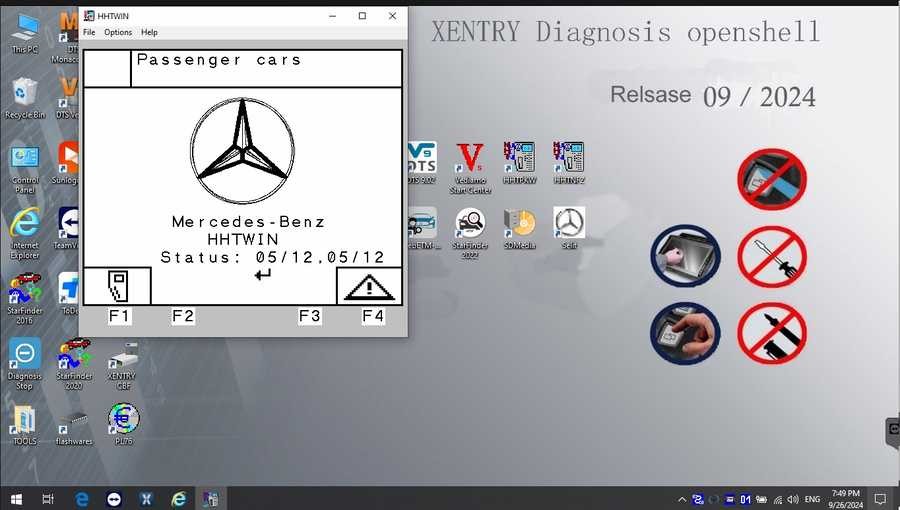For automotive professionals dedicated to Mercedes-Benz vehicles, having the right diagnostic tools is paramount. Das Xentry Diagnostic Software stands as a cornerstone in this realm, offering an unparalleled ability to delve into the intricate systems of these sophisticated automobiles. This article explores the capabilities, installation, and essential considerations for leveraging DAS Xentry to its fullest potential, ensuring your diagnostic process is both thorough and efficient.
What is DAS Xentry Diagnostic Software?
Mercedes Xentry is more than just diagnostic software; it’s a comprehensive solution meticulously designed for Mercedes-Benz vehicles, encompassing models up to the latest releases of 2024. It empowers technicians to perform a wide array of critical tasks, from reading and clearing diagnostic trouble codes (DTCs) to actuating components, diagnosing complete vehicle systems, and accessing detailed repair guides.
In today’s automotive landscape, where vehicles are increasingly complex, DAS Xentry diagnostic software becomes indispensable. It provides a deep dive into vehicle electronics, enabling precise troubleshooting and maintenance. Whether you’re dealing with engine management, transmission issues, chassis control, or intricate body electronics, Xentry offers the diagnostic depth required for accurate assessments and effective repairs.
Navigating the market for diagnostic tools can be challenging, especially with the proliferation of aftermarket options. When it comes to Mercedes-Benz, DAS Xentry remains the gold standard. Here are key aspects to understand about utilizing this powerful software:
-
Latest Software Versions: The cutting-edge versions are Mercedes Xentry Openshell 10/2024 and Mercedes Xentry Passthru 10/2024. These versions ensure compatibility with the newest Mercedes-Benz models and diagnostic protocols.
-
Connector Compatibility: Xentry Openshell 10/2024 seamlessly integrates with robust connectors like SD Connect C4 DOIP, SD Connect C5, and VCI C6. For peak performance and reliability, the SD Connect C4 DOIP is highly recommended within professional workshops.
-
PassThru Support: For workshops employing J2534 compliant devices, Xentry Passthru 10/2024 offers broad compatibility. Devices such as VAS5054, Autel, and Open Port can be effectively used with this version, expanding accessibility for various diagnostic setups.
-
Certificate Requirement for New Models: Diagnosing the very latest Mercedes-Benz models from 2021 onwards necessitates a valid Xentry certificate. This security measure ensures authorized access to sensitive vehicle data and functions. Certificates can be obtained through official channels like Dealers Software, guaranteeing compliance and full diagnostic capabilities for models up to 2024.
Explore the Comprehensive Software Suite:
The DAS Xentry diagnostic software package is not just a single application; it’s a suite of powerful tools designed to cover every aspect of Mercedes-Benz vehicle diagnostics and maintenance:
-
DAS Truck V2024.10 /car v2024.09: The core Diagnostic Assistance System, supporting even the newest models like the 257 series. It provides automated diagnostics and system analysis, streamlining the fault-finding process.
-
Xentry Truck V2024.10 /car v2024.09: The evolved diagnostic platform from Mercedes-Benz, designed for vehicles post-2009. It offers enhanced capabilities for diagnosing newer vehicle architectures and systems.
-
WIS net 2021.07: The Workshop Information System is an invaluable resource providing complete wiring diagrams, component locations, and detailed repair procedures. By simply entering the chassis number, technicians gain access to model-specific manufacturing data, engine configurations, and comprehensive vehicle details.
-
EPC.net 2018.11: The Electronic Parts Catalog simplifies parts identification and ordering, ensuring accurate parts procurement for repairs and maintenance.
-
ST Finder: Offering Part Location Finder options for 2016, 2020, and 2022, this tool quickly guides technicians to the physical location of components within the vehicle, saving time and reducing diagnostic errors.
-
STARUTILITIES: This suite includes movement management and self-test systems for diagnostic hardware, ensuring your tools are functioning optimally and efficiently managed.
-
SD MEDIA 2014 & PL76 2022.01: Multimedia and pricing information resources to further support workshop operations.
-
HHT Software: Legacy software support for older Mercedes-Benz models, ensuring even classic vehicles can be diagnosed effectively.
-
Vediamo & DTS Engineer Versions: Powerful engineering-level software (Vediamo V5.01.01 & DTS V9.02 updated to 2022 data) for in-depth module programming, coding, and advanced diagnostics. Key enhancements include:
- Fix for DAS inability to directly call WIS.
- Smart offline programming for DAS sedans.
- Standalone DAS version for 204 series with enhanced capabilities.
- Password-free access to DAS special functions for PKW and SMART.
- Simplified SMART (450, 451, 452, 454) repairs without TAN calculator.
- Offline EOL and VMAX adjustments for LKW trucks, including speed limit modifications.
- Truck NOx TORGUE restriction removal without FDOK XT calculation.
- SCR/ADBLUE fault code clearing for trucks (MR) without FDOK XN calculation.
- Added DAS 212, 207 prototype models support.
- Integration of Xentry special features and VeDoc calculator (activation sold separately).
Xentry Diagnostic Software Installation Guide
A successful installation of DAS Xentry diagnostic software is crucial for seamless operation. To ensure a smooth process, verify your computer meets these minimum specifications:
- Operating System: Windows 10 64-bit is mandatory for compatibility and performance.
- Storage: Allocate 23GB of free space for software files and an additional 110GB for the complete installation.
- Processor: An Intel Core i5 3rd generation processor (approximately 2.3 GHz or faster) is recommended for adequate processing power.
- RAM: 8GB of RAM or more ensures smooth multitasking and efficient software operation.
- .NET Framework 4.8: This framework is a prerequisite; ensure it is installed prior to beginning the Xentry installation.
Step-by-Step Installation Process:
Follow these steps meticulously to install DAS Xentry diagnostic software correctly:
-
Disable Antivirus and Firewall: Temporarily disabling your antivirus and firewall is essential to prevent interference with the installation process.
- Access Windows Security via the search bar.
- Navigate to “Virus & threat protection” and then “Manage settings.”
- Disable “Real-time protection” and confirm any prompts.
-
Initiate Software Installation: Run the installer from the designated software folder.
- Ensure VCRedist x86 x64 is enabled before proceeding.
- Locate the software folder, run “XDOS,” and select “Mount” to begin.
- Allow the installation to proceed without interruption, noting it may take several hours due to the comprehensive nature of the software.
- Run all applications as administrator and select your preferred language during setup.
- Double-check free disk space and ensure .NET Framework 4.8 is installed. Consider enabling Microsoft Message Queuing Server (MSMQ) if prompted by your Windows version.
- Monitor the installation closely until completion.
-
Reboot Your Computer: After XENTRY runs, a system reboot will be required to finalize the installation.
-
Re-disable Antivirus (If Needed): Upon restarting, verify if your antivirus has re-enabled itself and disable it again if necessary to continue the setup process.
-
Disable Background PDF Processes: Use Task Manager to disable Xentry PDF background processes, which may consume system resources. Access Task Manager by right-clicking the Windows toolbar.
-
Software Cracking and File Insertion: Navigate to the CLO drive to crack OpenShell and insert any necessary files as per instructions provided with your software package.
-
Activate the Software: Use the provided ID to generate and input the Activation Key to fully activate your DAS Xentry diagnostic software.
-
Securely Save Activation Key: Store the Activation Key in a safe location for future reference or re-installation needs.
-
Modify LAN ID (If Required): Adjust the LAN ID settings if necessary, based on your network configuration or software requirements.
-
Verify and Utilize: Confirm successful activation and begin using your DAS Xentry diagnostic software for vehicle diagnostics.
Troubleshooting Installation Failures
Despite careful adherence to instructions, installation issues can sometimes arise. Common reasons for failed DAS Xentry diagnostic software installations include:
- Incorrect Activation Key: Ensure the Activation Key is entered precisely as provided.
- Antivirus/Firewall Interference: Strict antivirus or firewall settings can block crucial installation components. Always disable them temporarily during installation.
- Insufficient Disk Space: Verify that your computer meets the minimum storage requirements.
- Previous Xentry Version Conflict: Incomplete uninstallation of a prior Xentry version can cause conflicts. Ensure previous installations are fully removed before installing a new version.
If persistent issues occur, seeking professional assistance can be beneficial. Dealers Software offers expert support to streamline the installation process, saving valuable time and preventing potential complications.
For a wider selection of Mercedes-Benz diagnostic tools and related equipment, please visit https://www.obd2tool.com.