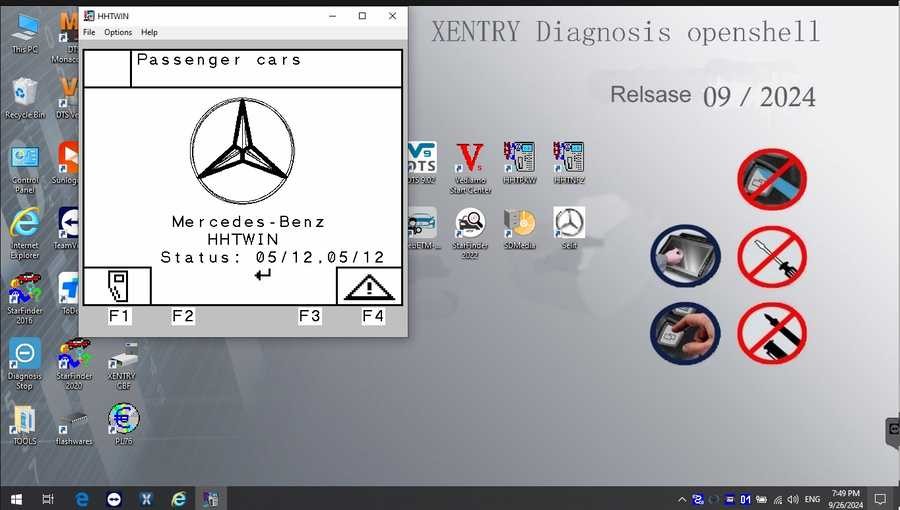Mercedes-Benz vehicles are renowned for their complex engineering and advanced technology. To properly diagnose and maintain these sophisticated machines, specialized diagnostic software is essential. Xentry Openshell is a powerful tool used by professionals and enthusiasts alike for in-depth vehicle system analysis. If you’re looking to perform comprehensive diagnostics on Mercedes-Benz models, understanding how to obtain and install Xentry Openshell is crucial. This guide will provide you with a detailed overview of Xentry Openshell, focusing on the latest versions and how to successfully navigate the download and installation process.
Understanding Mercedes-Benz Xentry Openshell Diagnostic Software
Xentry Diagnostic software is the cornerstone of Mercedes-Benz vehicle diagnostics, supporting models up to the current year, including 2024. This sophisticated software empowers users to perform a wide array of functions, from basic error code reading and clearing to advanced tasks such as actuator adjustments, complete system diagnostics, and accessing repair documentation.
However, the landscape of Mercedes-Benz diagnostic tools can be complex. The market includes a variety of interfaces and software versions, not all of which are officially sanctioned. When considering Xentry Openshell, it’s important to understand the nuances of the available versions and their compatibility.
Currently, the most up-to-date software versions are Mercedes Xentry Openshell 10/2024 and Mercedes Xentry Passthru 10/2024. Xentry Openshell 10/2024 is designed to work seamlessly with diagnostic connectors like SD Connect C4 DOIP, SD Connect C5, and VCI C6. For optimal and reliable performance, the SD Connect C4 DOIP is generally considered the preferred interface.
PassThru, on the other hand, is engineered for use with J2534 compliant multi-functional diagnostic equipment. This broadens compatibility to include devices such as VAS5054, Autel, and Open Port, offering flexibility in hardware choices.
A critical point to note for diagnosing newer Mercedes-Benz models, specifically those from 2021 onwards, is the requirement of an Xentry certificate. This certificate is essential for unlocking full diagnostic capabilities on these recent models, extending support up to 2024 vehicles. Acquiring this certificate typically involves contacting authorized distributors or software providers. With the correct certificate, you ensure comprehensive diagnostic access to the latest Mercedes-Benz vehicle systems.
V2024.09 Car / V2024.10 Truck MB Star C4/C5 BENZ Diagnostic Software with Xentry/ DAS/ EPC/ WIS/ Vediamo/ DTS
V2024.09 Car MB Star C4/C5 BENZ Diagnostic Software:
V2024.10 Truck MB Star C4/C5 BENZ Diagnostic Software:
This comprehensive software suite typically includes:
- DAS Truck V2024.10 /car v2024.09: The core Diagnosis Assistance System, providing automated diagnostics and now supporting newer vehicle registrations up to 2024.
- Xentry Truck V2024.10 /car v2024.09: The evolved diagnostic software from Mercedes-Benz, designed for post-2009 vehicle models, offering advanced diagnostic functionalities.
- WIS net 2021.07: The Workshop Information System, a valuable resource providing wiring diagrams, component locations, and detailed maintenance procedures. Inputting the chassis number grants access to specific manufacturing data, engine configurations, and comprehensive vehicle model information.
- EPC.net 2018.11: The Electronic Parts Catalog, essential for identifying and ordering the correct replacement parts.
- ST Finder: Part Location Finder, offering location options for parts from 2016, 2020, and 2022 models.
- STARUTILITIES: System utilities for movement management and self-testing of the diagnostic system itself.
- SD MEDIA 2014: Multimedia resources and guides.
- PL76 2022.01: Price List information for parts and services.
- HHT Software: Legacy software support for older Mercedes-Benz vehicles.
- Engineer Version Vediamo (V5.01.01) & DTS (V9.02): Engineer-level software for in-depth vehicle modifications and programming, updated with the latest 2022 data. Key enhancements include fixes for DAS-WIS integration, offline programming capabilities, standalone DAS versions with enhanced features, password-free access for special functions, improved SMART car support (450, 451, 452, 454) eliminating the need for TAN calculators, offline EOL/VMAX adjustments for trucks, NOx torque restriction lifting, SCR/ADBLUE fault code clearing without FDOK XN codes, and added support for DAS 212, 207 prototype models. Furthermore, it incorporates Xentry special features and the VeDoc calculator for advanced functionalities, available for activation.
Step-by-Step Guide to Installing Xentry Diagnostic Software
A successful installation of Xentry Diagnostic software hinges on careful preparation and adherence to the correct procedure. To ensure a smooth process, first verify that your computer meets the necessary specifications:
- Operating System: Windows 10 64-bit is mandatory for compatibility.
- Storage: Allocate at least 23GB of free space for the software files and an additional 110GB for the installation process itself.
- Processor: An Intel Core i5 3rd generation processor (approximately 2.3 GHz or faster) is recommended for optimal performance.
- RAM: 8GB of RAM or more is necessary to handle the software’s demands.
- Required Feature: Ensure that .NET Framework 4.8 is installed on your system.
Once you’ve confirmed your system compatibility, follow these steps for installing Xentry Diagnostic software:
-
Disable Antivirus and Firewall: Temporarily disabling your antivirus and firewall is crucial as they can interfere with the installation process.
- Open “Windows Security” by typing it into the search bar.
- Select “Virus & threat protection.”
- Click on “Manage settings” under “Virus & threat protection settings.”
- Toggle “Real-time protection” to the “Off” position.
- Confirm any prompts to allow the change.
-
Initiate Software Installation: Navigate to the software folder to begin the installation.
- Before starting, confirm that VCRedist x86 x64 is enabled on your system as a prerequisite.
- Locate the folder containing your Xentry Openshell software package.
- Open the “XDOS” folder and select “Mount” to launch the installation.
- Allow the installation to proceed without interruption. Note that this process can be lengthy, potentially taking several hours to complete.
- Run all applications as administrator to ensure necessary permissions.
- Select your preferred language during the installation prompts.
- Double-check that you have sufficient free disk space before starting the installation.
- Verify that .NET Framework 4.8 is installed. Consider enabling Microsoft Message Queuing Server (MSMQ) feature if your Windows version requires it.
- Monitor the installation progress closely until it finishes completely.
-
Restart Your Computer: After the initial XENTRY installation phase, a system reboot will be required to finalize the setup.
-
Re-disable Antivirus (If Necessary): Upon restarting, check if your antivirus software has automatically re-enabled itself. If so, repeat step 1 to disable it again.
-
Disable Background PDF Execution: Prevent Xentry’s PDF components from running in the background to optimize performance. Access Task Manager by right-clicking on the Windows toolbar.
-
Software Crack and File Insertion: To complete the installation, you’ll need to apply a crack to the OpenShell software and insert any necessary missing files. Navigate to the CLO drive as instructed in your software package.
-
Software Activation: Activate the Xentry software using the provided ID to generate an Activation Key. Follow the instructions specific to your software package to obtain this key.
-
Securely Save Activation Key: Store your Activation Key in a safe location for future reference and potential re-installations.
-
Modify LAN ID (If Required): Some installations may require you to modify the LAN ID. Follow the instructions provided with your software if this step is necessary.
-
Verification and Usage: Finally, verify that the software is correctly installed and activated. You should now be able to launch and utilize Xentry Diagnostic software for Mercedes-Benz vehicle diagnostics.
Troubleshooting Common Xentry Installation Failures
Despite careful adherence to the installation steps, issues can sometimes arise. Here are common reasons for installation failures:
- Incorrect Activation Key: Ensure that you have entered the activation key accurately. Double-check for typos and ensure it is the correct key for your software version.
- Antivirus/Firewall Interference: If antivirus or firewall software was not completely disabled throughout the entire installation, it can block critical files or processes, leading to failure.
- Insufficient Disk Space: Running out of disk space during installation is a frequent cause of errors. Verify that you meet or exceed the recommended storage requirements.
- Previous Installation Conflicts: If a prior version of Xentry was not completely and correctly uninstalled, conflicts can occur with the new installation. Ensure a clean removal of any previous versions before attempting to install the latest one.
If you encounter persistent difficulties even after troubleshooting these common issues, seeking professional assistance is advisable. Dealers Software and similar specialized providers can offer expert support to streamline the installation process, potentially saving you significant time and preventing further complications or costs.
For more information on Mercedes-Benz diagnostic tools and software solutions, please visit https://www.xentryportal.store.