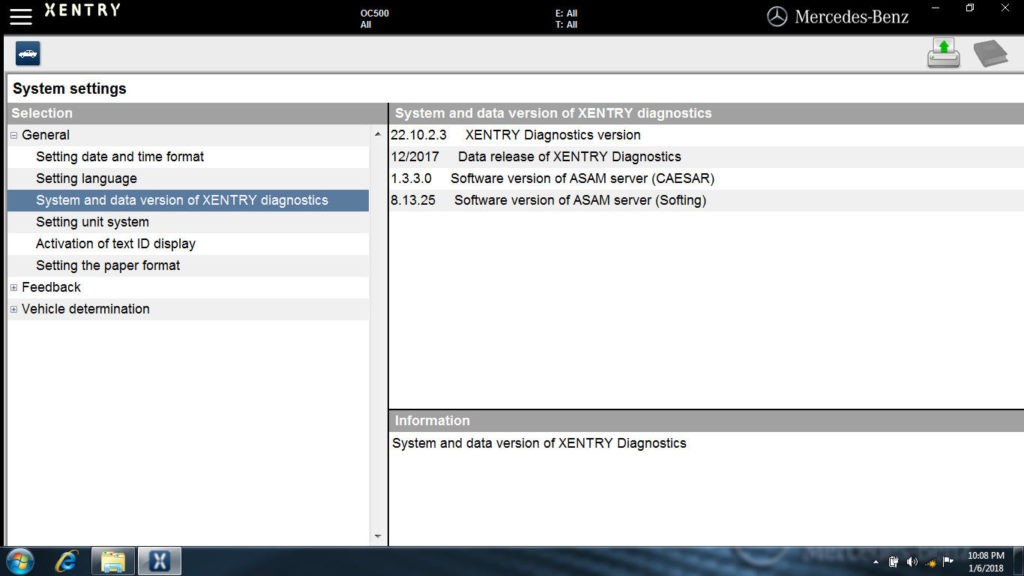XENTRY PassThru provides a vital pathway for automotive technicians to perform diagnostics without the traditional SDconnect toolkit. Unlike standard XENTRY OpenShell, PassThru is designed to interface with J2534 devices, offering flexibility in hardware choices, readily available at platforms like obdii365.com. When initiating XENTRY PassThru, users are presented with a dropdown menu to select their preferred J2534 device. Successfully setting up this system, however, often involves navigating specific error codes, particularly the “2221-45 fix” and “3.91 fix,” especially when working with versions like xentry.openshell.xdos.2017.09. This guide addresses these common issues and outlines the steps to ensure a smooth installation.
Installation Guide for XD PassThru 2017-12 & Error Resolution
Setting up XD PassThru 2017-12 involves a series of steps that, when followed precisely, can mitigate common errors such as 2221-45 and 3.91. Here’s a detailed walkthrough:
-
Operating System Preparation: Begin by ensuring your system is running Windows SP1, compatible with both x86 and x64 architectures. This foundational step is crucial for software compatibility.
-
Initiate Setup: Execute
setup.exeto start the installation process. Follow the on-screen prompts, ensuring all necessary components are installed. -
Picture Correction: Address potential display issues by copying any missing XENTRY pictures. This step can enhance the user interface and ensure all visual elements are correctly rendered.
-
Daimler Server Authentication Bypass: To bypass Daimler server checks, which can sometimes hinder installation, you need to implement a block. This is often achieved by modifying the
hostsfile. Add the following lines toC:WindowsSystem32driversetchosts:127.0.0.1 openshell.aftersales.daimler.com ::1 openshell.aftersales.daimler.comAlternatively, modify
appserv.inilocated inprogram files (xxx)mercedes-benzappservappserv.iniand adjust thezbusURL to local host:[301] name=zbus url=https://localhostThis step is essential to circumvent online checks that might interfere with offline installations.
-
Legacy Key Loader for ConfigAssist: Install the old key loader specifically designed for ConfigAssist. This is necessary for compatibility with older configurations and ensures that configuration assistance tools function correctly.
-
Resolving the 2221-45 Error (2221-45 fix): The “2221-45 error fix” is a critical step. While the exact nature of the 2221-45 error isn’t explicitly detailed in the original text, it is understood to be a common installation hurdle. Applying the fix, often involves specific file replacements or modifications that bypass certain checks within the XENTRY software, ensuring the software proceeds without this error.
-
Addressing the 3.91 Error (3.91 fix): Similarly, the “3.91 error fix” targets another common installation issue. Like the 2221-45 error, the 3.91 error is likely a software verification or dependency problem. Applying this fix, presumably through another set of file modifications or patches, is vital for a successful installation of xentry.openshell.xdos.2017.09 and potentially other versions.
-
DAS License Activation: Install the DAS license 0-day fix. This step is crucial for activating the DAS (Diagnostic Assistance System) functionality, ensuring that the diagnostic features are fully operational without license restrictions.
-
PassThru Device Driver Installation: Finally, install the driver for your chosen PassThru device. This driver facilitates communication between your computer’s hardware interface and the XENTRY software, enabling vehicle diagnostics.
By meticulously following these steps, including the critical error fixes, technicians can effectively deploy XENTRY PassThru 2017-12 and address common installation challenges represented by errors like 2221-45 and 3.91.
Image showcasing XENTRY PassThru system and data version details, highlighting software information.
Important Considerations & FAQs
It’s also important to note what is not needed during this installation process, which simplifies the setup:
- No 32-Bit Installer Fix Required: This version negates the necessity for a 32-bit installer fix, streamlining the process on compatible systems.
- XENTRY and DAS Blacklist Unnecessary: There’s no need to apply XENTRY and DAS blacklist fixes, further simplifying the setup.
- SCN Fix – Potentially Not Needed: While the necessity of an SCN fix is uncertain (“i’m not sure”), it suggests that for many standard diagnostic operations, an SCN fix might not be required.
Frequently Asked Questions about XENTRY PassThru Installation:
Q: Do PassThru versions perform as effectively as SD Connect C4 units?
A: For XENTRY diagnostics, file comparisons show near identical functionality to OpenShell. However, DAS in PassThru is not as comprehensive as OpenShell with SD Connect C4, particularly for vehicles beyond OBD2 standards, mainly covering passenger cars, transporters, and Smart vehicles. PassThru devices are also not compatible with v-ediamo and dts monaco.
Q: Is this a full installation or just an update?
A: This is likely a full installation package, approximating 21.3GB in size, suggesting it contains the complete software suite.
Q: Will this version support SCN Coding?
A: Yes, it should support SCN Coding. User testing and feedback are encouraged to confirm full SCN coding capabilities.
Q: Could you elaborate on blocking Daimler server checks?
A: Blocking Daimler server checks, as mentioned in step 4 of the installation, is crucial for offline functionality. This involves redirecting domain verification requests from your local machine to prevent online authentication attempts. Modifying the hosts file or appserv.ini reroutes these requests to a local address, effectively bypassing the need for internet-based server validation during software operation. This is a standard method used in offline setups of diagnostic software to ensure uninterrupted use.
Q: Is there a separate version for programming versus diagnostics in PassThru?
A: No, this XENTRY PassThru version includes both. A single DVD contains the diagnostic software along with the necessary Sdflash folder for programming, similar to the integrated nature of XENTRY Open Shell, just adapted for PassThru devices.
Image depicting the XENTRY PassThru interface, illustrating the software’s diagnostic environment.
By addressing these points and diligently applying the 2221-45 fix and 3.91 fix during installation, users can effectively utilize XENTRY PassThru 2017.09 for comprehensive vehicle diagnostics using J2534 compatible devices.