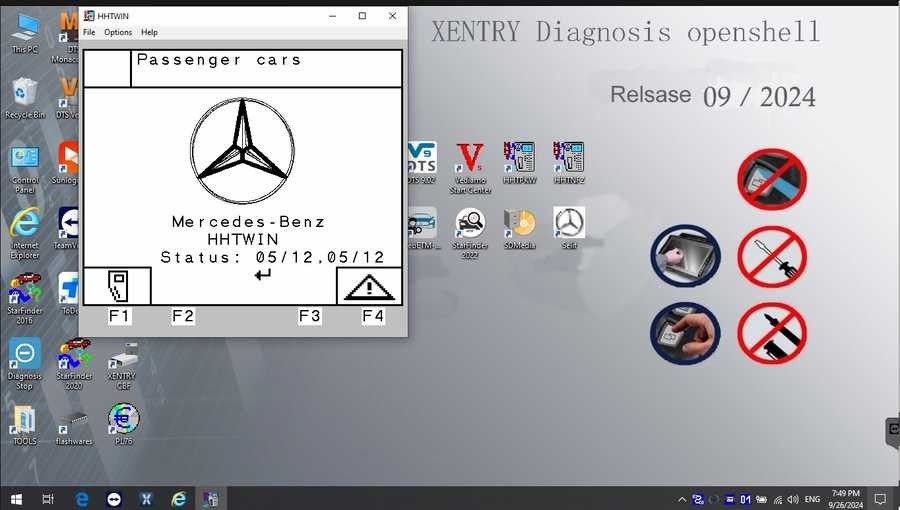For automotive professionals specializing in Mercedes-Benz vehicles, having access to advanced diagnostic tools is crucial. Xentry Diagnostic software stands out as the premier solution, offering in-depth system analysis and repair capabilities for a wide range of Mercedes-Benz models. The latest Xentry Diagnostic Version 10/2024 enhances your diagnostic efficiency, providing extensive coverage for vehicles up to the current year. This article will guide you through everything you need to know about Xentry, including where to find a Xentry Diagnose Download and how to ensure a smooth installation.
What is Mercedes Xentry Diagnostic Software?
Mercedes Xentry is the official diagnostic software for Mercedes-Benz vehicles, supporting models up to 2024. It is a powerful tool that goes beyond basic error code reading, enabling comprehensive diagnostics such as:
- Reading and clearing diagnostic trouble codes (DTCs): Identify and resolve issues across all vehicle systems.
- Actuator tests: Verify the functionality of components by activating them directly.
- Full system diagnosis: Analyze all electronic control units (ECUs) within the vehicle.
- Repair plan provision: Access guided troubleshooting and repair procedures.
While Xentry is incredibly powerful, installing the latest version, especially from unofficial sources, can present challenges. Understanding the different versions and compatible hardware is key. Here’s a breakdown:
- Latest Versions: The current leading versions are Mercedes Xentry Openshell 10/2024 and Mercedes Xentry Passthru 10/2024.
- Xentry Openshell 10/2024: Designed for use with professional diagnostic connectors like SD Connect C4 DOIP, SD Connect C5, and VCI C6. For optimal performance and advanced features, the SD Connect C4 DOIP is highly recommended.
- Xentry Passthru 10/2024: Compatible with J2534 compliant diagnostic interfaces. This broadens compatibility to include devices like VAS5054, Autel, and Open Port, offering flexibility in hardware choices.
- Xentry Certificate: For diagnosing the newest Mercedes-Benz models from 2021 onwards, a Xentry certificate is often required. This certificate unlocks full diagnostic capabilities for the latest vehicles and can typically be obtained through authorized channels like Dealers Software. With the correct certificate, you can confidently diagnose Mercedes-Benz vehicles up to the newest 2024 models.
Key Features of Xentry Diagnostic Software Suite
The Xentry diagnostic software suite is more than just error reading; it’s a comprehensive package designed to cover all aspects of Mercedes-Benz vehicle diagnostics and repair information. Here are some key components:
- DAS (Diagnosis Assistance System): This is the core of the diagnostic system, providing automated diagnostics and support. The latest versions, such as DAS Truck V2024.10 and car v2024.09, support even the newest Mercedes-Benz models, including 257 series and newer, for comprehensive diagnostics without registration barriers.
- Xentry (Diagnosis Software for New Cars): Released by Mercedes-Benz, Xentry is specifically designed for diagnosing newer vehicles produced after 2009. Versions like Xentry Truck V2024.10 and car v2024.09 ensure you have the latest coverage for contemporary models.
- WIS net (Workshop Information System): A vital resource for repair technicians, WIS net provides complete wiring diagrams, component location diagrams, and detailed maintenance procedures. Simply inputting the chassis number gives you access to manufacturing data, engine configurations, and specific model details. The 2021.07 version ensures up-to-date information.
- EPC.net (Electronic Parts Catalog): The EPC.net 2018.11 provides an electronic parts catalog, essential for identifying and ordering the correct replacement parts.
- ST Finder (Part Location Finder): This tool assists in quickly locating specific parts within the vehicle. With options for 2016, 2020, and 2022, it helps streamline the repair process.
- STARUTILITIES (System Management and Self-Test): This utility manages system movements and performs self-tests on the diagnostic system itself, ensuring the tools are functioning correctly.
- SD MEDIA: Includes multimedia resources and guides related to diagnostics and repair.
- PL76 (Price List 76): The PL76 2022.01 likely refers to a parts price list from 2022, useful for estimations and cost calculations.
- HHT Software (Hand-Held Tester Software): This software is specifically for diagnosing older Mercedes-Benz vehicles, ensuring even classic models can be serviced effectively.
- Vediamo & DTS Engineer Versions: Upgraded to V5.01.01 for Vediamo and V9.02 for DTS, these engineer versions offer advanced functionalities and customization options, updated with the latest 2022 data. These tools provide capabilities beyond standard diagnostics, including offline programming, special function access, and modification of vehicle parameters. Enhancements include fixes for DAS-WIS integration, offline programming capabilities, special function access without passwords, and improved functionality for specific SMART models and trucks.
Xentry Diagnostic Software Installation Guide
To ensure a successful installation of Xentry Diagnostic software, it’s essential to prepare your computer and follow the steps carefully.
System Requirements:
Before you begin, verify your computer meets these minimum specifications:
- Operating System: Windows 10 64-bit is mandatory for compatibility.
- Storage: Ensure you have 23GB of free space for the software files and an additional 110GB free for the installation process itself.
- Processor: An Intel Core i5 3rd generation processor (approximately 2.3 GHz or faster) is recommended for smooth operation.
- RAM: 8GB of RAM or more is necessary for optimal performance.
- .NET Framework: .NET Framework 4.8 is a prerequisite and must be installed.
Step-by-Step Installation:
Follow these steps to install the Xentry Diagnostic software:
Step 1: Disable Antivirus and Firewall
Temporarily disable your antivirus and firewall software as they can interfere with the installation process.
- Click on the Windows search bar and type “Windows Security”.
- Select “Virus & threat protection”.
- Click on “Manage settings”.
- Toggle the switch under “Real-time protection” to turn it off.
- Confirm any prompts that appear.
Step 2: Run the Software Installer
- Before starting, ensure VCRedist x86 x64 is enabled on your system.
- Navigate to the folder containing your Xentry software package.
- Locate and click on “XDOS” and select “Mount” to begin the installation.
- Allow the installation to proceed without interruption. Note that this process can take several hours to complete.
Important Considerations During Step 2:
- Free Disk Space: Double-check that you have sufficient free space before initiating the installation.
- .NET Framework 4.8: Verify that .NET Framework 4.8 is installed. If required by your Windows version, consider enabling the Microsoft Message Queuing Server (MSMQ) feature.
- Installation Monitoring: Keep an eye on the installation progress until it finishes completely.
Step 3: Reboot Your Computer
After the XENTRY installation process completes, you will be prompted to reboot your computer.
Step 4: Re-disable Antivirus (if needed)
After restarting, check if your antivirus software has automatically re-enabled itself. If it has, disable it again temporarily.
Step 5: Disable Xentry PDF Background Processes
To optimize performance, disable Xentry’s PDF applications from running in the background. Access Task Manager by right-clicking on the Windows toolbar.
Step 6: Crack OpenShell and Insert Missing File
Navigate to the CLO drive to apply the crack for the OpenShell software and insert any necessary missing files as per your software provider’s instructions.
Step 7: Activate the Software
Use the provided ID to obtain your Activation Key and activate the Xentry software.
Step 8: Save the Activation Key
Securely save your Activation Key for future reference and potential re-installations.
Step 9: Modify LAN ID (if required)
Modify the LAN ID if necessary, according to the instructions provided with your software.
Step 10: Verify and Utilize the Software
Finally, verify that the software is correctly installed and activated. You can now start using Xentry Diagnostic software for Mercedes-Benz vehicle diagnostics.
Troubleshooting Common Installation Issues
Encountering problems during Xentry installation is not uncommon. Here are some typical reasons for installation failures:
- Incorrect Activation Key: Double-check that you have entered the activation key correctly.
- Antivirus and Firewall Interference: Ensure that both your firewall and antivirus software were completely disabled throughout the entire installation process.
- Insufficient Disk Space: Verify that your computer meets the disk space requirements mentioned earlier.
- Conflicting Previous Installation: If a previous version of Xentry was not completely uninstalled, it can cause conflicts. Ensure any old versions are fully removed before installing the new software.
If you continue to experience difficulties despite following these steps, consider reaching out to Dealers Software or the source from where you obtained your Xentry software. They can provide specialized assistance to streamline the installation, potentially saving you time and preventing further complications.
For more information on Mercedes-Benz diagnostic tools and software, please visit https://www.obd2tool.com.