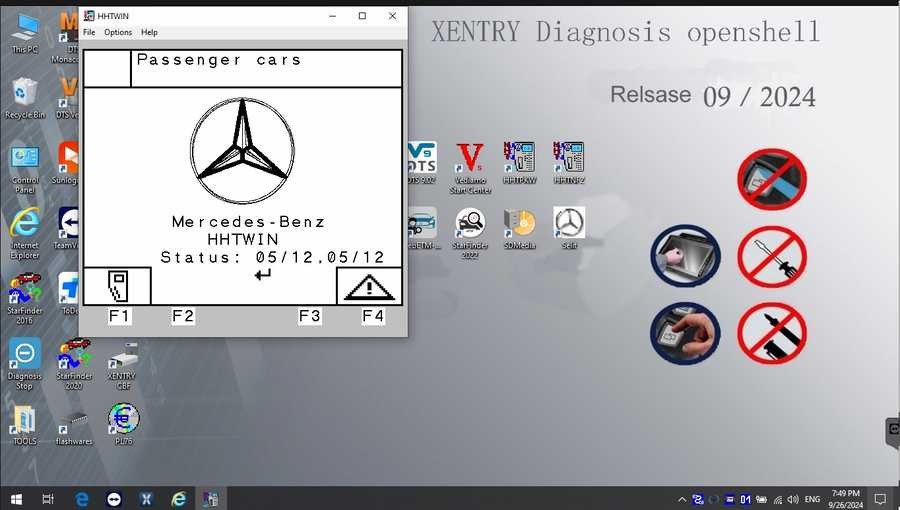Mercedes-Benz vehicles are renowned for their engineering and sophisticated technology. To maintain and diagnose these complex machines, specialized diagnostic software is essential. Xentry Diagnostic software is the tool of choice for professionals and enthusiasts alike. This article will delve into Mercedes Xentry, exploring its features, installation, and how to navigate the world of “Mb Xentry Free Download.”
Understanding Mercedes Xentry Diagnostic Software
Mercedes Xentry is the official diagnostic software suite for Mercedes-Benz vehicles. It offers a wide array of functionalities, enabling users to perform in-depth diagnostics, troubleshooting, and even reprogramming of vehicle systems. From reading and clearing fault codes to activating components and accessing detailed repair guides, Xentry provides comprehensive control over Mercedes-Benz vehicles up to the latest models of 2024.
Key capabilities of Mercedes Xentry include:
- Complete System Diagnostics: Access and diagnose all electronic control units (ECUs) within the vehicle, including engine, transmission, ABS, SRS, chassis, and more.
- Fault Code Management: Read and clear diagnostic trouble codes (DTCs) to identify and resolve vehicle issues.
- Actuator Tests: Perform functional tests on various vehicle components to verify their operation.
- Live Data Monitoring: Observe real-time data from sensors and systems to pinpoint problems and analyze vehicle performance.
- Repair and Maintenance Information: Access detailed repair manuals, wiring diagrams, and step-by-step guides to assist in repairs.
- Variant Coding and Programming: Configure vehicle options and program ECUs (advanced functions, typically requiring specific access and knowledge).
The latest versions, Mercedes Xentry Openshell 10/2024 and Mercedes Xentry Passthru 10/2024, offer enhanced features and support for the newest Mercedes-Benz models. Xentry Openshell is designed to work with professional diagnostic interfaces like SD Connect C4 DOIP, SD Connect C5, and VCI C6, with SD Connect C4 DOIP often recommended for optimal performance. Xentry Passthru supports J2534 compliant devices, expanding compatibility to tools such as VAS5054, Autel, and Open Port devices.
For diagnosing vehicles from 2021 onwards, a valid Xentry certificate is generally required to unlock full diagnostic capabilities. These certificates can typically be obtained through authorized channels.
V2024.09 Car / V2024.10 Truck MB Star C4/C5 BENZ Diagnostic Software with Xentry/ DAS/ EPC/ WIS/ Vediamo/ DTS
V2024.09 Car MB Star C4/C5 BENZ Diagnostic Software Interface
V2024.10 Truck MB Star C4/C5 BENZ Diagnostic Software Interface
This comprehensive software suite includes a range of programs designed to aid in Mercedes-Benz diagnostics and repair:
- DAS (Diagnostic Assistance System): Provides automated diagnostic assistance, supporting newer vehicle registrations for comprehensive diagnostics.
- Xentry: The core diagnostic application for newer Mercedes-Benz vehicles (post-2009), offering advanced diagnostic and troubleshooting capabilities.
- WIS net (Workshop Information System): Delivers complete wiring diagrams, component location diagrams, and detailed maintenance procedures. Users can input the chassis number to access specific vehicle manufacturing data, engine configuration, and model details.
- EPC.net (Electronic Parts Catalog): An electronic parts catalog for identifying and ordering genuine Mercedes-Benz parts.
- ST Finder: A parts location finder, available for different years, to quickly locate components within the vehicle.
- STARUTILITIES: Manages system movements and performs self-tests for diagnostic hardware.
- SD MEDIA: Multimedia resources and training materials.
- PL76: Pricing and labor time information.
- HHT Software: Software for diagnosing older Mercedes-Benz vehicles.
- Engineer Versions (Vediamo & DTS Monaco): Advanced engineering versions for in-depth programming and modifications, updated to the latest versions with enhanced functionalities and data. These versions include fixes for previous errors, offline programming capabilities, special function access, and expanded vehicle model support. They also offer features like modifying truck speed limits and clearing SCR/ADBLUE fault codes.
Installing Xentry Diagnostic Software: A Step-by-Step Guide
Proper installation is crucial for Xentry to function correctly. Ensure your computer meets these minimum specifications:
- Operating System: Windows 10 64-bit
- Storage: Minimum 23GB free for files and 110GB for installation
- Processor: Intel Core i5 3rd generation (2.3 GHz or faster)
- RAM: 8GB or more
- .NET Framework 4.8: Required feature
Follow these steps for a successful Xentry software installation:
-
Disable Antivirus and Firewall: Temporarily disable your antivirus and firewall software as they can interfere with the installation process.
- Search for “Windows Security” in the Windows search bar.
- Navigate to “Virus & threat protection” and then “Manage settings.”
- Turn off “Real-time protection.”
Disable Windows Real-time Protection
-
Run the Software Installer: Locate the Xentry installation files and begin the setup process.
- Ensure “VCRedist x86 x64” is enabled before starting.
- Mount the “XDOS” file to initiate installation.
- Allow ample time for installation, as it can take several hours.
Running Xentry Installation from XDOS File
- Run all applications as administrator and choose your language preferences during installation prompts.
- Confirm sufficient free disk space and that .NET Framework 4.8 is installed. Consider enabling “Microsoft Message Queuing Server (MSMQ)” if your Windows version requires it.
- Monitor the installation closely until completion.
Selecting Language During Xentry Install
Administrator Privileges for Xentry Install
-
Reboot Your Computer: After the installation completes, restart your computer to finalize the setup.
Restart Computer After Xentry Install
-
Re-disable Antivirus (if needed): Check if your antivirus has re-enabled itself after reboot and disable it again if necessary.
Check and Disable Antivirus Post-Reboot
-
Disable Xentry PDF Background Processes: Prevent Xentry PDFs from running in the background by using Task Manager. Access Task Manager by right-clicking on the Windows taskbar.
-
Crack and File Insertion (for unofficial versions): This step is relevant for unofficial versions of the software and involves replacing files in the CLO drive to bypass licensing. (Note: We do not endorse the use of cracked software. This information is provided for informational purposes only based on common practices associated with “mb xentry free download” searches.)
Navigating to CLO Drive for Software Activation
CLO Drive Contents for Software Modification
File Replacement in CLO Drive
-
Software Activation: Use the provided ID to generate an Activation Key. (Again, activation methods may vary depending on the source of the software.)
Xentry Software Activation Window
-
Save Activation Key: Store the Activation Key securely for future use.
-
Modify LAN ID: Adjust the LAN ID if required for software licensing.
-
Verify and Use Xentry: Launch Xentry and verify that it is functioning correctly.
Xentry Diagnostic Software Main Interface
Common Reasons for Installation Failures
Even with careful steps, installation issues can arise. Here are common reasons for failed Xentry installations:
- Incorrect Activation Key: Using an invalid or incorrect activation key will prevent software activation.
- Antivirus/Firewall Interference: Failing to disable antivirus and firewall software during installation is a frequent cause of errors.
- Insufficient Disk Space: Lack of adequate free disk space can halt the installation process.
- Previous Xentry Version Conflicts: Improper uninstallation of previous Xentry versions can lead to conflicts and installation failures.
If you encounter persistent problems, consider seeking professional assistance from Dealers Software or authorized support channels. They can provide expert guidance and streamline the installation process, potentially saving time and preventing further complications.
For more information on Mercedes-Benz diagnostic tools and software solutions, please visit https://www.obd2tool.com.